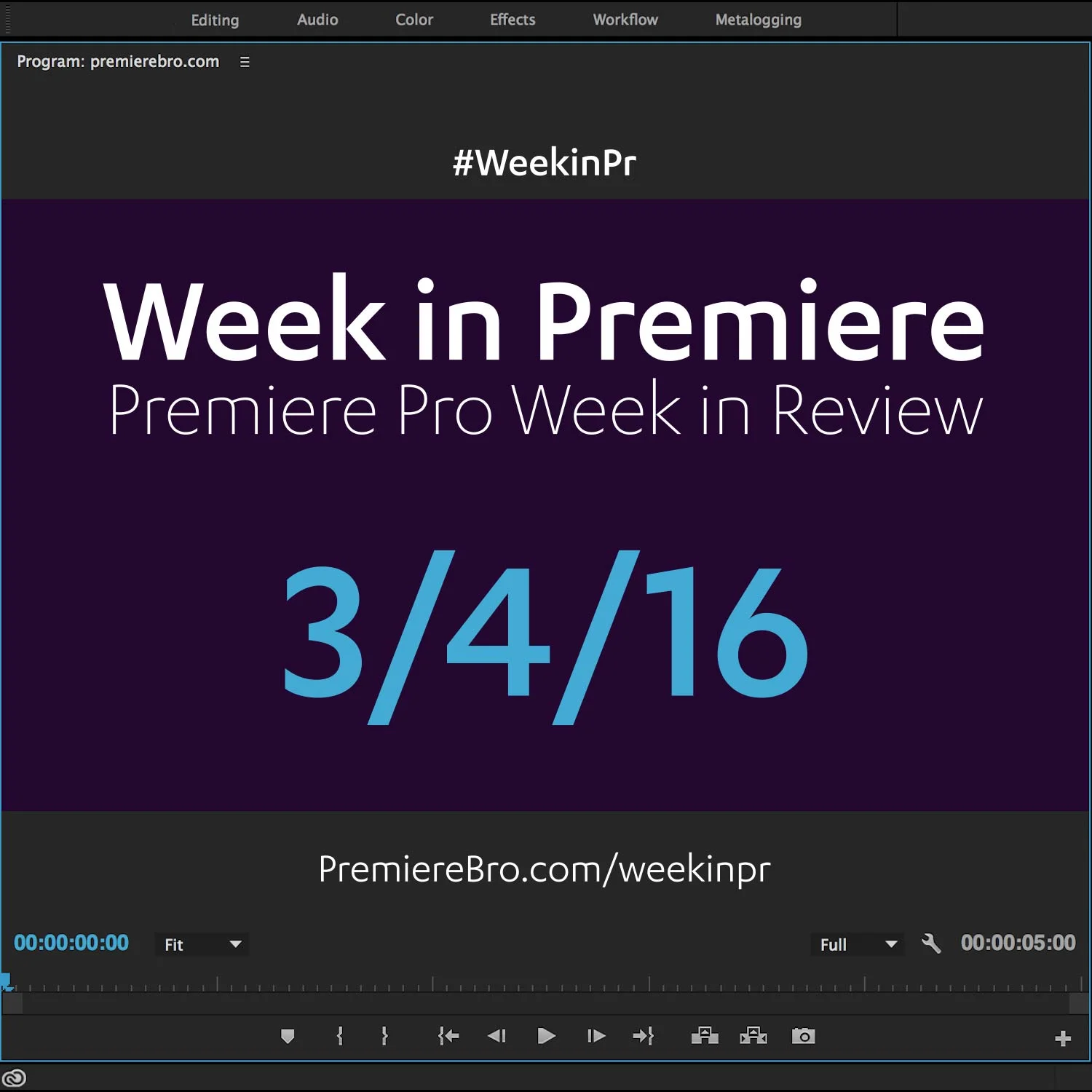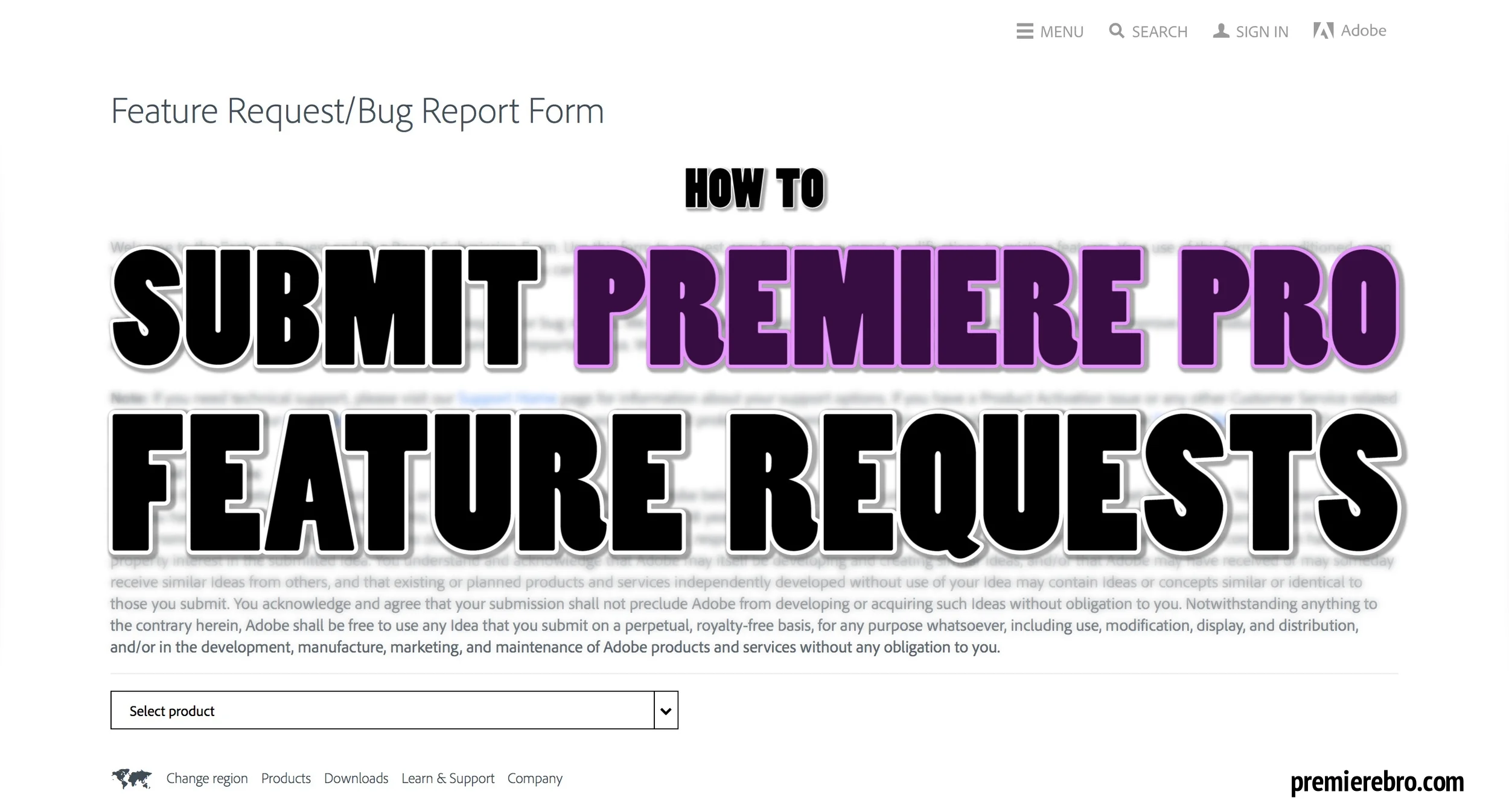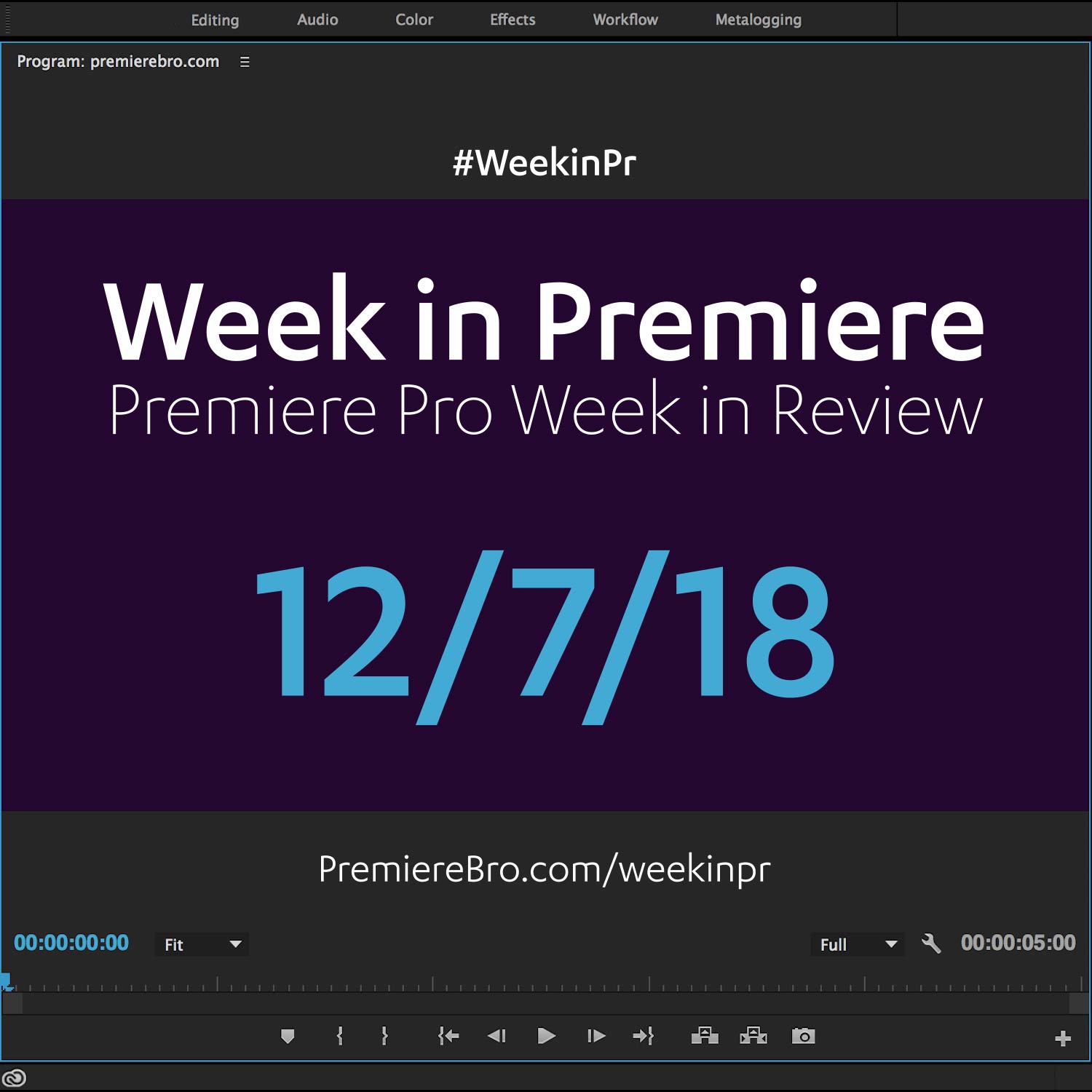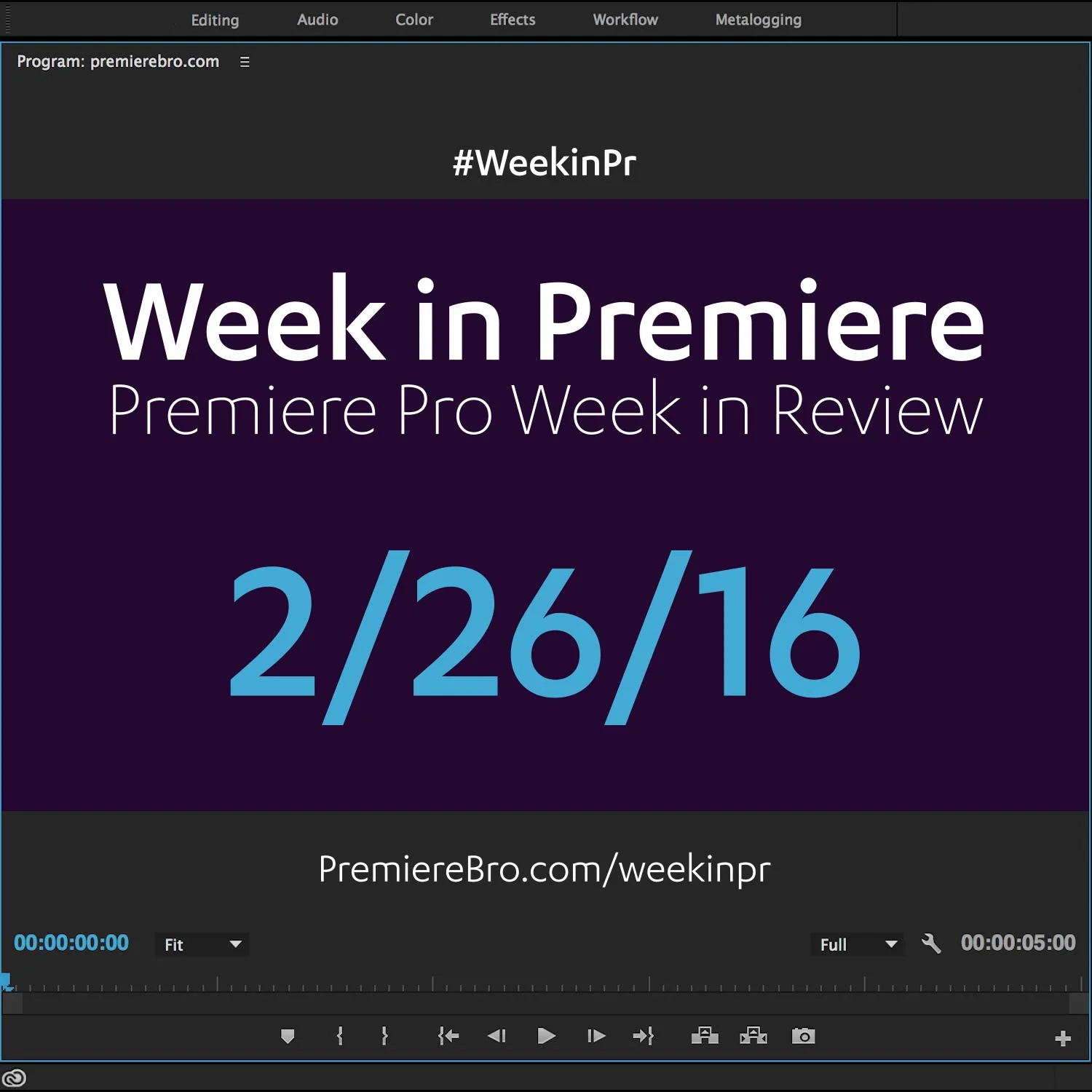Week in Premiere 3/4/16
Premiere Pro News
Just in time for this Week in Premiere, Wipster announced its upcoming release of an integrated Premiere Pro panel. If you you don't already know, Wipster is a cloud based video review and approval platform. This announcement comes on the heels of Wipster bringing full integration to Vimeo last week, see Wipster + Vimeo: Seamless Creativity. People who make videos for paychecks know the client review process can be a real drag, technically speaking. Wipster makes video review and approval a joy, and they're adding new features to the joy all the time.
No NLE is perfect—just like no editor is perfect. We all have had different experiences submitting feature requests to editing software manufacturers. This post is near and dear to Premiere Bro because it's the culmination of observation into this unnecessarily, but sadly often, negative subject. Having been a social listener to all things Premiere Pro for almost two years, Premiere Bro has witnessed the entire spectrum of feature requests and responses. (There are some really great ideas out there in the Premiere Pro user community!) But 3 things are consistent when it comes to submitting effective feature requests: being positive, passionate, and persistent. Read the Premiere Bro Blog post How to Submit Premiere Pro Feature Requests and learn some of the considerations the Adobe Premiere Pro team has to balance make when it comes to fulfilling feature requests.
Adobe Premiere Pro published a new video interview with Jeanne Applegate, editor of Dark Night, a drama reenactment on the theater shooting that took place in Aurora, Colorado, at a screening of The Dark Knight. Jeanne shares what it was like to edit such an emotionally charged film, where most of the scenes were one shot, and how it became a matter of "when to hold the tension and when to release it." She also describes what it meant to choose Premiere Pro CC as the NLE for the film and what that meant specifically for their LUT workflow. At the time of this writing, the trailer for Dark Night is not yet been released. Learn more about Dark Night here.
Adobe Premiere Pro shared a link to a free comic book animation template for Premiere Pro. This template was created by Jarle Leirpoll, Adobe Premiere Pro master trainer and author of The Cool Stuff in Premiere Pro (just to name a few things). Even if you don't use the template in your next client project, it's worth downloading and exploring how the template is built. It will expand your knowledge of what's possible in Premiere Pro and it may give you ideas for your own 3D animations. Template instructions are included in the project file, see below.
Learn how this 3D Comic Book template was created in Premiere Pro. Download here.
Another reminder, Post Notes is launching soon! Post Notes is a beautifully simple Premiere Pro plugin that allows users to add notes and todos to individual sequences. It's the perfect tool for passing notes to other editors, taking client notes, and setting reminders for yourself. Stay tuned to the Post Notes website.
[UPDATED 3/5/16] Post Notes just announced the release will be Tuesday, March 8th, 2016. Mark your calendar and follow Post Notes on Twitter so you don't forget!
Premiere Pro Puns
Premiere Pro Tips
Not enough Premiere Pro users know about Smart Rendering. It's not a workflow and it's not a best practice—it's an actual feature in Premiere Pro. If your media is compatible with Smart Rendering (i.e. ProRes) and your export matches you sequence, in other words, nothing is being done to your source files, Premiere Pro will essentially stitch those previews together and pass them out without any recompression. But what if your media doesn't support Smart rendering (i.e. h.264) or you do add effects to your clips? That's where Previews come in. Set your render Previews to a Smart Rendering compatible format, render your sequence, and make sure the Use Previews box is selected on export. Previews and Smart Rendering dramatically improve playback and reduces export time—it's the smart and fast way to render. For the list of formats that support Smart Rendering, visit SMART RENDERING IN ADOBE PREMIERE PRO. (NOTE: GoPro Cineform also supports Smart Rendering.)
This video by reTooled.net is one of the best resources for understanding Smart Rendering and how to set up Previews for Smart Rendering.
Follow Premiere Bro on Instagram for #TipTuesday posts.
Here's a did you know for those Premiere Pro users who are creating DCP's...
Premiere Pro Tutorials
Watch closely! It's like magic when it happens. YouTuber and CEO/Founder of TGODdesigns, Río | Theguyordie shared this incredible tip for faster Premiere Pro editing. You're probably already assuming it's a common keyboard shortcut. But you're wrong! It's a shortcut for the mouse! Watch the tutorial to see Rio | Theguyordie perform two edits and a ripple delete in less than a second... with one hand behind his back! (0:30)
So you probably know you can toggle between List and Thumbnail views in the Project panel of Premiere Pro. List view is great for viewing metadata, Thumbnail view is better for seeing content. But did you know there is a way to see both simultaneously? Colin Smith of VideoRevealed shows how along with other great Project panel tips.
YES! Another episode of Let's Learn Premiere Pro (#LLPP) from Toronto-based video production company, Phanta Media and Kyle Edward Wilson. This tutorial shows how to color correct using Red Giant's Colorista plugin for Premiere Pro. It's a valuable watch if you're considering alternative color correction tools to Premiere Pro's native Fast Color Corrector, Three-Way Color Corrector, or Lumetri Color Panel. This tutorial also introduces #HipsterGnome.
Boris FX published two videos this week demonstrating their powerful BCC 10 plugins in Premiere Pro. Learn from tutorial host Paul Ezzy how to create glitchy titles using BCC Video Glitch effect. The BCC Video Glitch effect provides a helpful onscreen line graph that shows the behavior of each parameter, so you don't need to randomly change values hoping for something cool to happen. For longer and more in-depth viewing, Boris FX also shared the replay of their most recent webinar: Create a Reality Show Opener in Premiere Pro with Toolfarm’s Pluginologist Michele Terpstra. Topics covered include 3D titling, light leaks, glitch, color grading & transitions.
German-based post production technology solutions provider, Fayteq published a new video tutorial featuring their latest plugin FayIN, a fully integrated matchmoving plugin for Adobe After Effects, which can be connected to Premiere Pro through Dynamic Link. FayIN makes motion tracking look super easy. Check it out.
Get inspired with these two Twitch replays featuring Jason Levine, Principal Worldwide Evangelist for Adobe Creative Cloud. Both replays contain a medley of creative tips; the first one has great insights for compressing and equalizing dialogue in Premiere Pro and Audition. If you are familiar with Jason, then you know his passion for audio; these Twitch replays provide a unique window into his audio workflow.
Alex Halford is becoming a consistent Premiere Pro tutorial resource. This week, Alex added to his growing list of Premiere Pro tutorials How to Speed Up Footage and How to Slow Down Footage using the Rate Stretch Tool.
Torsten Dettlaff of tdcat.com shared this helpful 3-step process for upscaling HD video to 4k. Of course, as Torsten points out in the video, footage shot in HD and upscaled to 4K will never have the same integrity as native 4K footage. However, in Torsten own words, "you can get it looking nice... ish". And it's true. Torsten discusses some of the math involved in upscaling HD video to 4K and shares his recipe for making it look great.
Congratulations to those featured in this Week in Premiere! Please support the Premiere Pro user community by following, liking, or sharing Week in Premiere content. To be featured in next Week in Premiere, submit a link to your post: