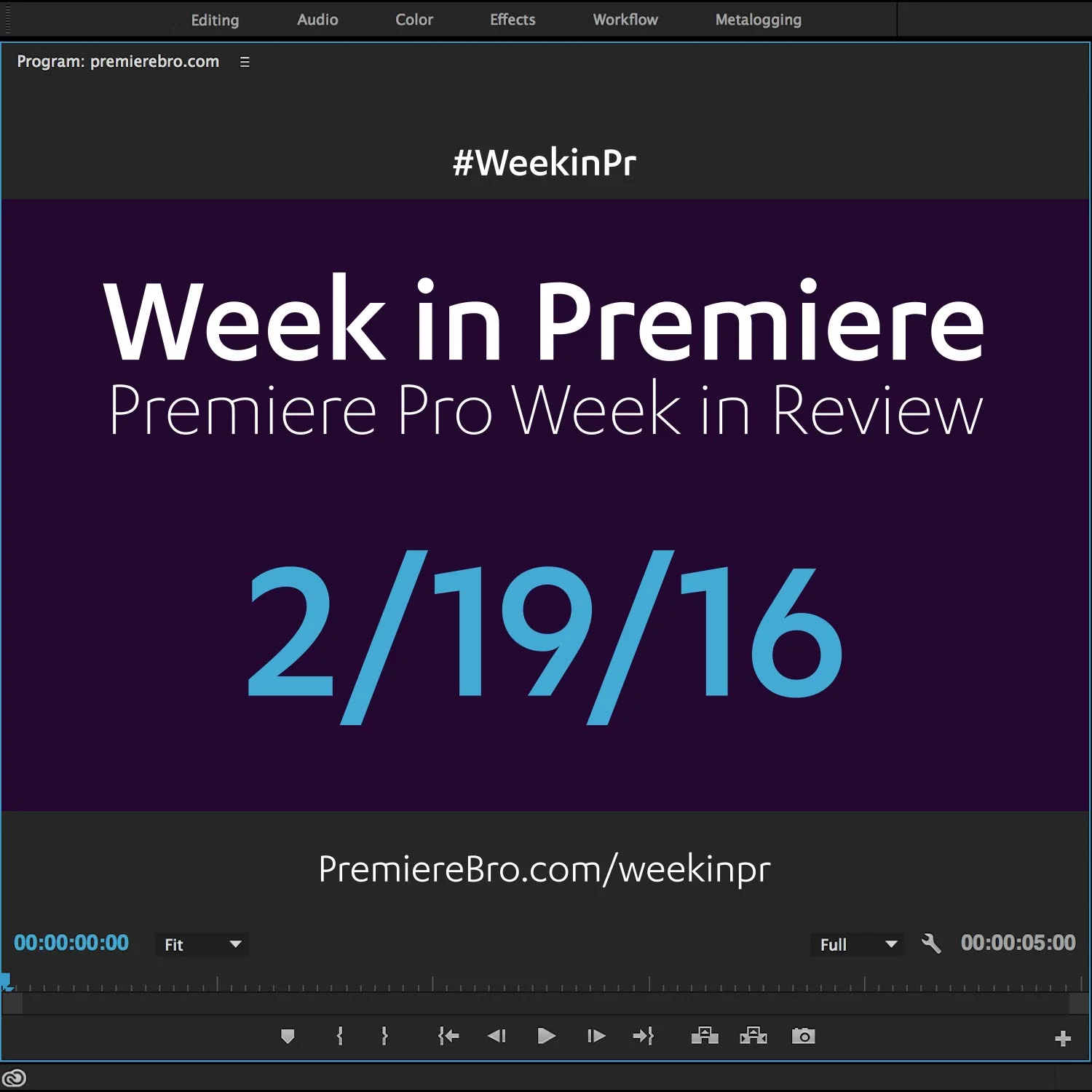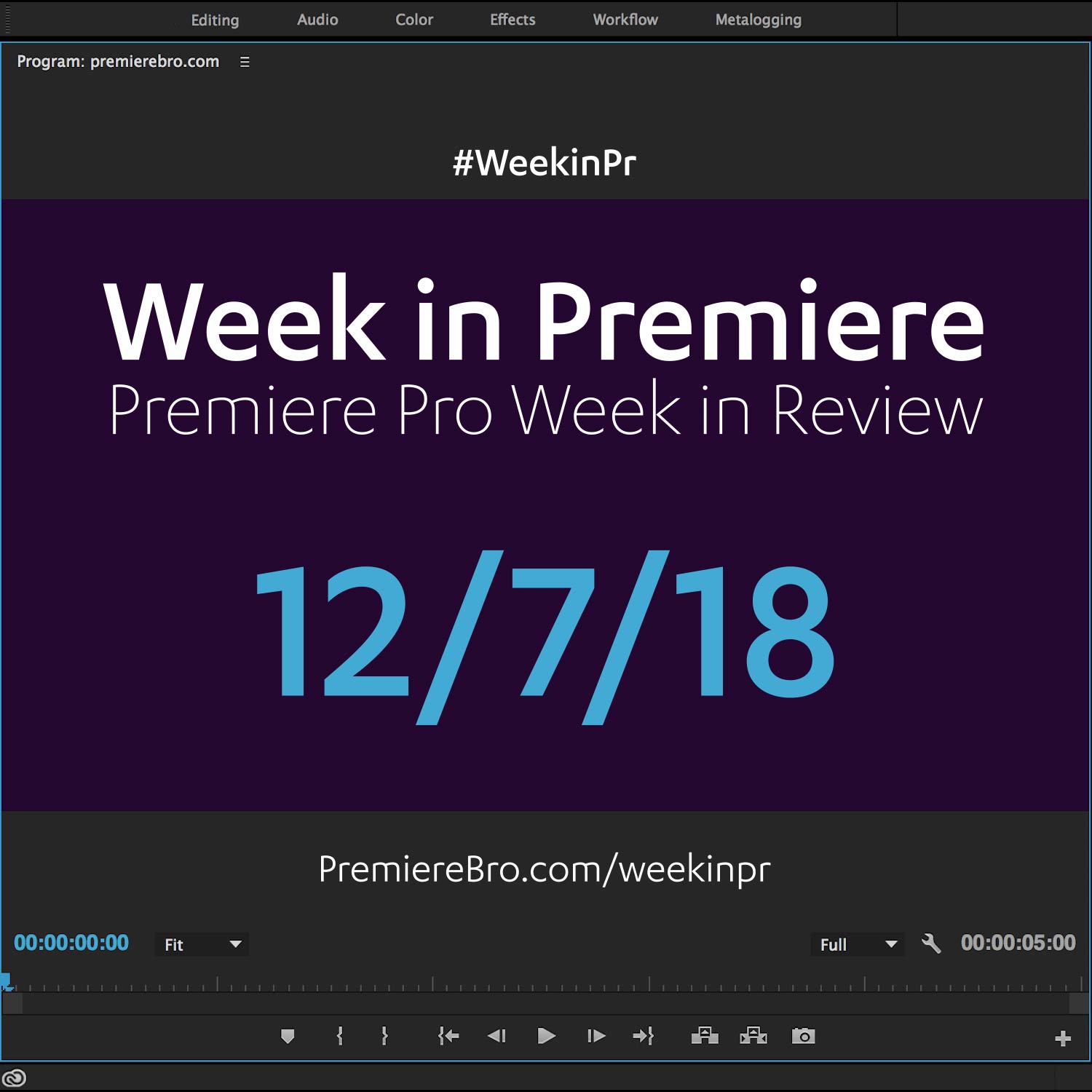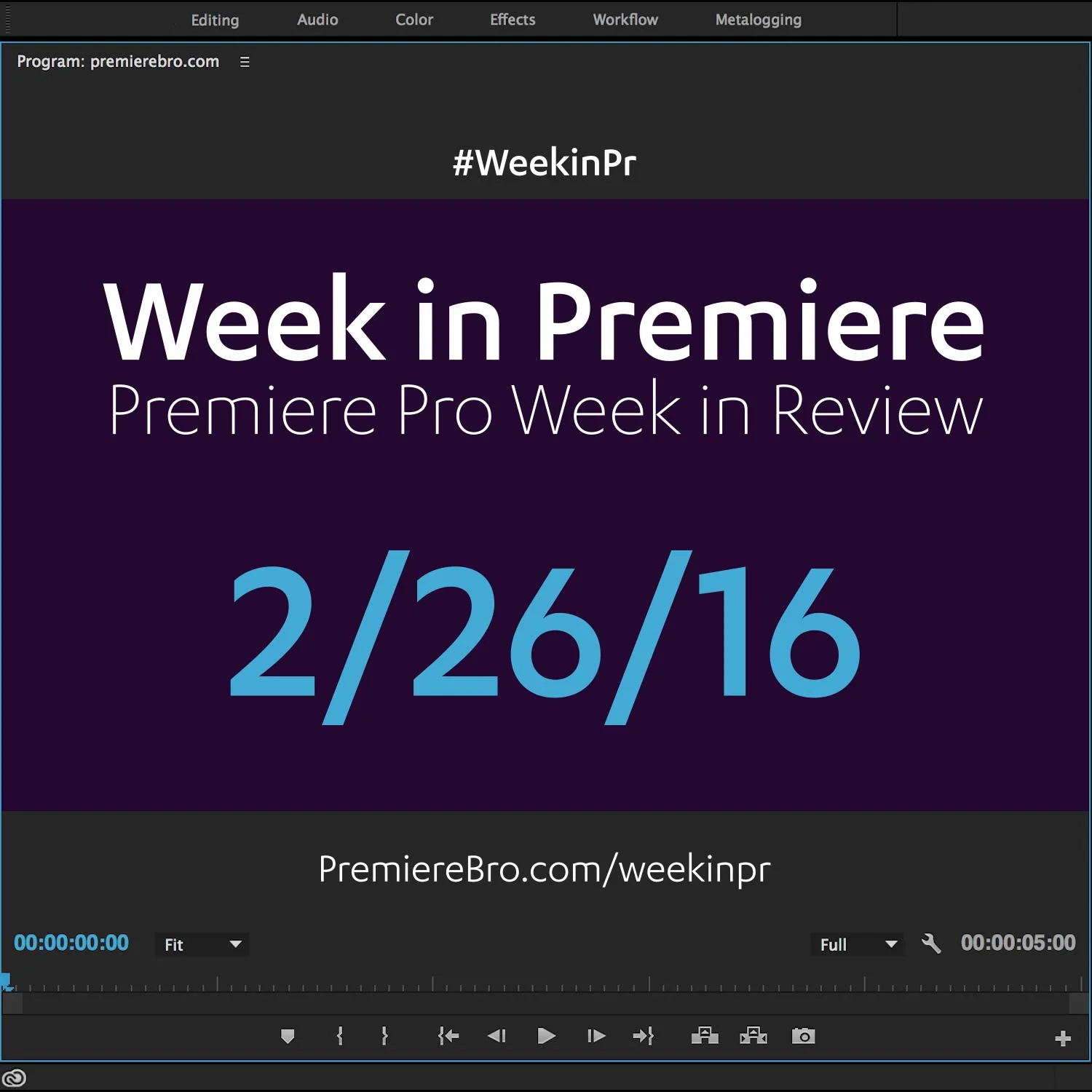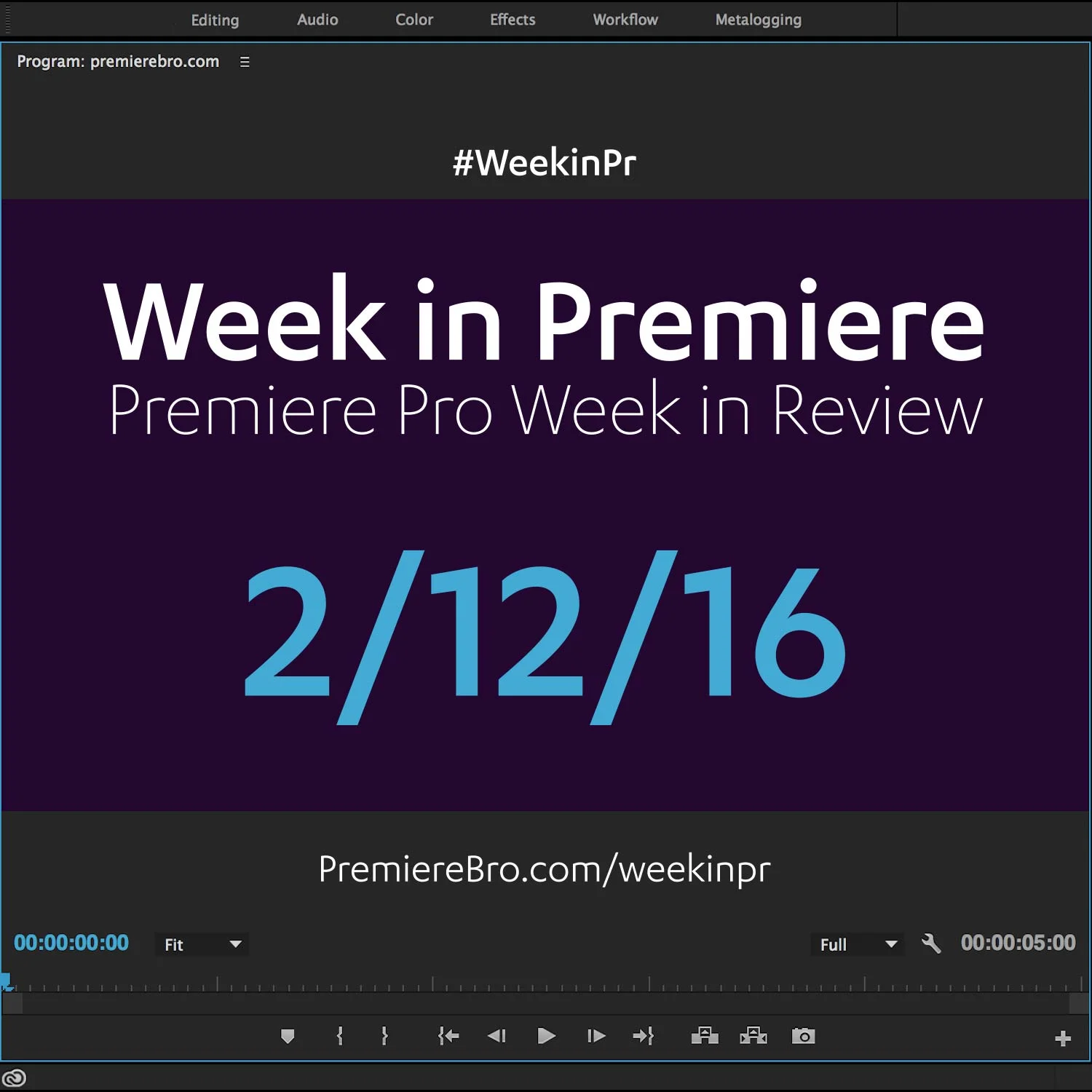Week in Premiere 2/19/16
Premiere Pro News
The impact of Deadpool being edited in Adobe Premiere Pro CC continues to ripple throughout the industry. Last weekend there was a special Adobe-hosted screening of Deadpool on the Fox studio lot followed by a Q&A with three members of the Deadpool editorial team. Broadcast editor, Shane Ross, was one of about 300 invited to attend the Zanuck theater screening. He shared his takeaways in this insightful blog post.
Also, check out Larry Jordan's take on the Deadpool panel. His post contains a clarification from Adobe on a unique capability Premier Pro CC has that allows multiple editors to open the same Premiere Pro project in a read-only mode. On a sad note, Larry announced this week that The Time Has Come to Say Goodbye – for a while… He will be stepping away from editorial training.
Editor and blogger extraordinaire, Jonny Elwyn, shared a lengthy and stupid-insightful post on the editing of Deadpool and Hail Caesar in Adobe Premiere Pro CC. This post includes an original interview with Deadpool editorial consultant, Vashi Nedomansky, which contains some incredible behind-the-scenes info on how Deadpool was edited. It's a bit of read but it's totally worth it.
What if you could add notes to a sequence? And I'm not talking markers. I'm talking a dedicated panel for sequence notes, written reminders, and to-dos. Incredible? Yes, it is. And it's coming soon! Follow Post Notes on Twitter for updates. Of course, Premiere Bro will keep you "Posted" as well! Haha, posted like as in "post" ... like as in "post notes" ...
Adobe Premiere Pro shared this interview with Mathias Möhl, founder and CEO of Mamoworld, a VFX tools company. The interview was hosted by Screenlight, a video review and approval platform. Screenlight recently partnered with Mathias to develop the first-ever Premiere Pro Marker Add-on, which works in tandem with Screenlight's timecoded markers. This interview offers insight into Mamoworld's BeatEdit, a Premiere Pro plugin that can auto detect music beats and generate markers.
Premiere Pro Puns
Funny stuff from the Premiere Pro community...
Premiere Pro Tips
Premiere Pro editor, master trainer, and founder of premierepro.net, Jarle Leirpoll, shared his custom Deadpool Handheld Camera Presets. These presets are not imitations. Jarle made these presets specifically for Deadpool. He was asked by Deadpool's editorial consultant, Vashi Nedomansky, to create camera shake presets that would reduce render time and save the editorial team from having to jump into After Effects to create camera shake. Jarle has generously made these professional-grade presets available to Premiere Pro users for free. Download Jarle's Deadpool Handheld Camera Presets here.
Watch the Premiere Bro demo of Jarle's Deadpool Handheld Camera Presets for Premiere Pro...
Deadpool editorial consultant, Vashi Nedomansky shared the Premiere Pro project template he created for the Deadpool editing team. This project file comes complete with dual-monitor workspace, logical panel groupings, and, of course, the Pancake Timeline. Download Vashi's DEADPOOL PREMIERE PRO PROJECT TEMPLATE here.
Here's an interesting use of Morph Cut in Premiere Pro.
Premiere Pro Tutorials
Are you a Premiere Pro editor who frequently uses the same text graphic (i.e. lower thirds, bumpers, callouts, etc.) but only needs to modify the text? Then you need to expedite your workflow with After Effects Templates. Adobe After Effects shared a post by Motion Array, an After Effects template site, on how to set up a text Template in After Effects for Premiere Pro. The key is checking the Template box in the Advanced tab of the Composition Settings. But beware! Once Template is enable, ONLY Template comps will be visible in Premiere Pro via Dynamic Link. Be sure to watch the following tutorial below on how After Effects expressions can be used to make Template adjustments (not just modifying text) in Premiere Pro! It's really incredible!
Paul Murphy, more commonly known to some as The Premiere Pro, published a tutorial on using After Effects expressions in Template comps to unlock the ability to adjust elements of the Template in Premiere Pro. And we're not talking simply changing the text. We're talking some advanced behavioral controls. If you're a novice when it comes to After Effects expression (like me!) this might be hard to follow. But, you'll quickly see the AMAZING creative potential After Effects Templates with expressions can have in Premiere Pro. Paul Murphy demonstrates on a lower third in this excellent tutorial! Check out his other Premiere Pro tutorials at thepremierepro.com.
Taran Van Hemert, editor for LinusTechTips, shared another one of his Premiere Pro feature request videos this week. In this latest video list, he demonstrates more than one functionality he finds lacking in Premiere Pro CC 2015. Normally, as an unapologetic Premiere Pro fansite, Premiere Bro omits critical opinions of Adobe Premiere Pro. However, Taran is so articulate—it's incredibly insightful to watch his approach to editing in Premiere Pro. If nothing else, it should inspire other Premiere Pro users to always be reconsidering their workflow and proactively seeking ways to edit more efficiently.
Interested in starting a YouTube channel? You know your videos need to have a catchy intro but maybe you're new to editing? YouTuber, Alex Halford can help you get started with these two straightforward tutorials on how to create a simple intro and outro in Premiere Pro.
IMHO, the shorter a tutorial, the better. This 22-second, no BS tutorial by YouTube channel, InsideTheNexus, is perfect. How to a add a blur effect; quick, simple, done.
Ruan Lotter of TunnelvizionTV shared a tutorial on creating "fake" slow motion with the help of Premiere Pro CC 2015's new Optical Flow time interpolation feature.
Tutorialist, Torsten Dettlaff, published a 2-part tutorial on how to obscure a subject's face in Premiere Pro. This is perfect if you're new to keyframing and have to protect a person's identity or have to blur a product name you do not have permission show. In part 1, Torsten shows how to apply the mosaic effect to a mask drawn around a subjects face. In part 2, he shows how to manually track the mosaic effect mask to follow the movements of the subject, keeping the face obscured.
Congratulations to those featured in this Week in Premiere! Please support the Premiere Pro user community by following, liking, or sharing Week in Premiere content. To be featured in next Week in Premiere, submit a link to your post: