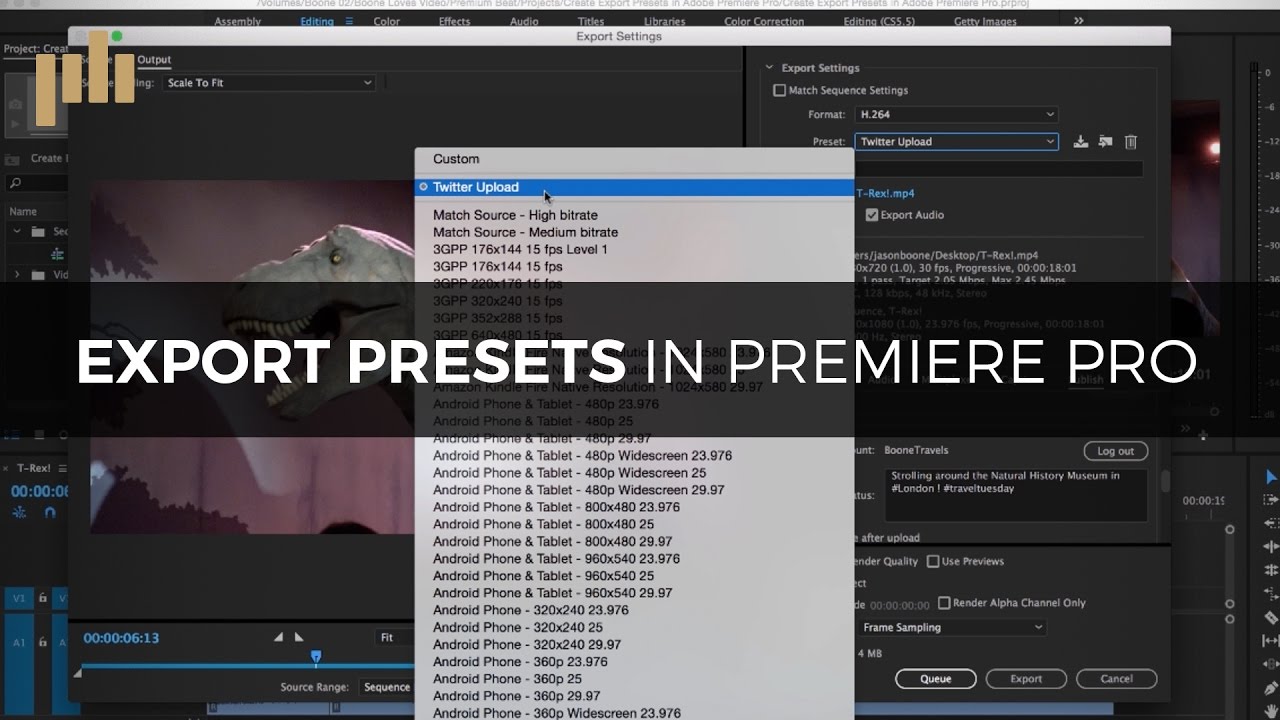Fan of the "Hollywood" look? Watch how YouTuber, Casual Savage creates his version of the Hollywood cinematic look in Premiere Pro. First, he applies the "Cinespace 50" Lumetri preset. Interestingly enough, Casual Savage uses the Fast Color Corrector for the actual color correction.
How To: Hollywood Film Look in Adobe Premiere Pro CC! In this video, I will be showing you how to create Hollywood film look in Premiere Pro CC. If you want to apply this effect to more than one clip, I recommend creating an adjustment layer and adding on all of the effects to that. —Casual Savage
Share: https://youtu.be/pToHr0saVV4