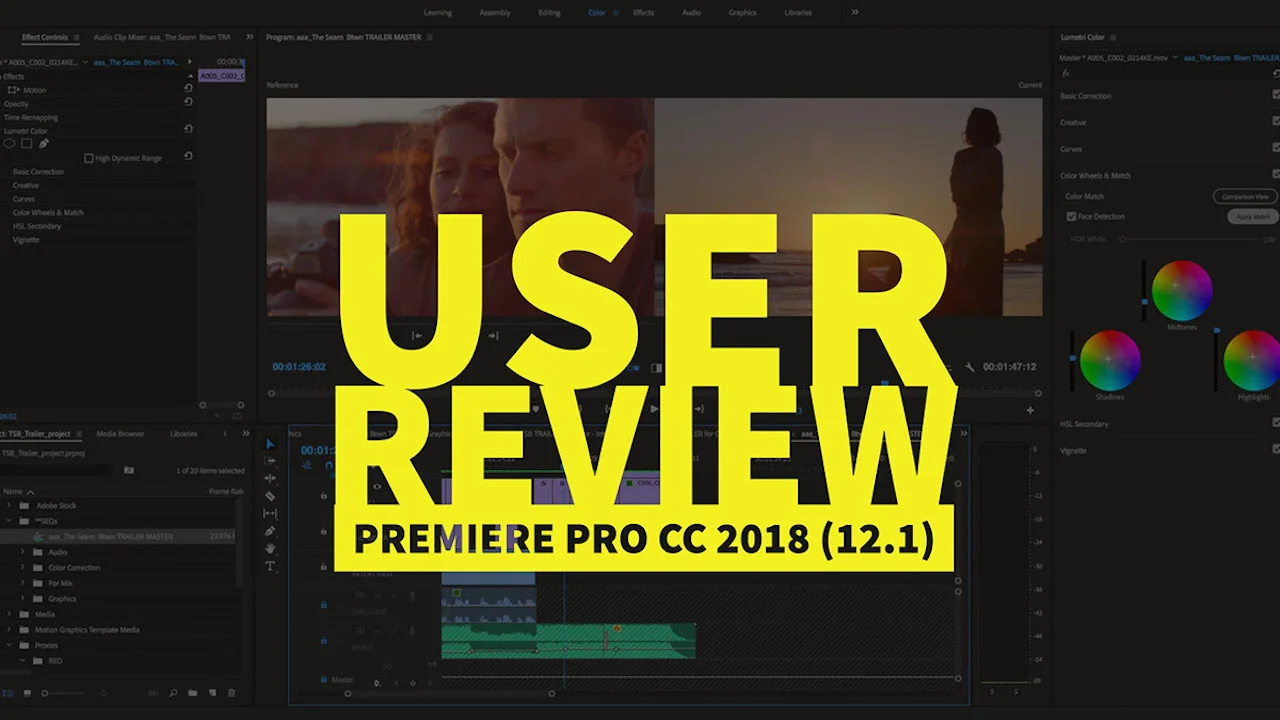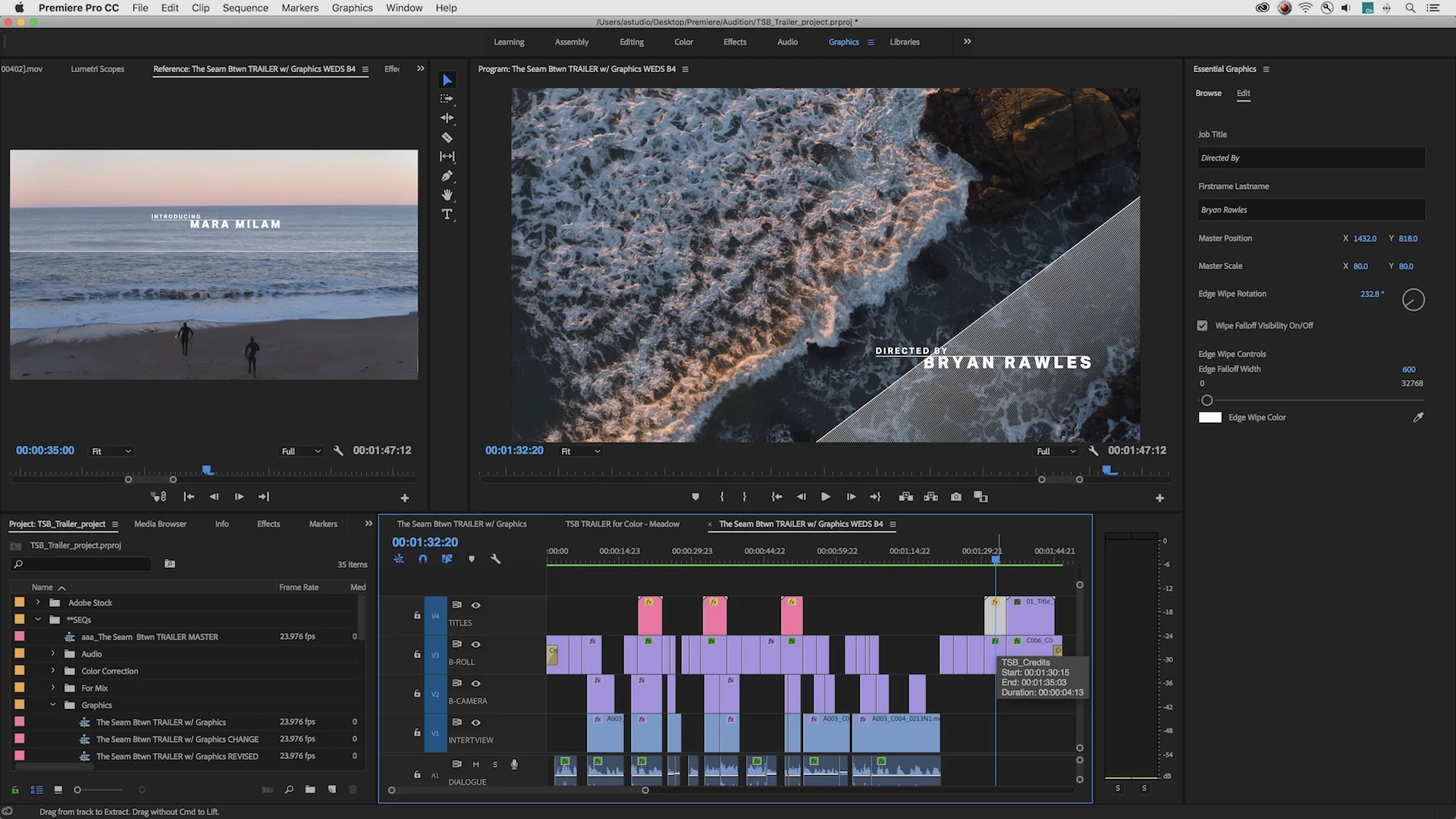Premiere Pro CC 2018 (12.1) User Review
What Premiere Pro users are saying about the new features in Premiere Pro CC 2018 (12.1)
After every major release of Premiere Pro CC, we assemble a "user review" featuring Tweets from you, Premiere Pro users, and assess how well the new features were received. We love these user review posts because it simultaneously satisfies both the User Blog and Fansite part of Premiere Bro.
Premiere Pro CC 2018 (12.1) New Feature Survey
We conducted an informal survey on how well users knew Premiere Pro CC 2018 (12.1) by asking them what feature was NOT part of the release. We left out Color Match and Auto-Ducking in order to focus on more subtle features. We were a little surprised by the results:
Let's pretend we got an even 50 responses, and assume this little survey represented the entire Premiere Pro user community. Nearly 50% of Premiere Pro users aren't fully aware of the new features in Premiere Pro CC 2018 (12.1). Obviously, they don't need to be. But still, it's sad because technical knowledge of Premiere Pro unlocks the potential for faster editing workflows and greater creativity. So we've spelled out all the new features in Premiere Pro CC 2018 (12.1) (with pictures) for you right here!
Quick Note on Use of Twitter
We use Twitter exclusively for our user review posts. Over the 5 years we've been monitoring Premiere Pro Tweets, we've seen a significant decrease in use of Twitter within the online Premiere Pro user community. (We're guilty too!) This decrease is particularly ironic when you consider Twitter recently expanded the character limit of Tweets, which allows for more helpful information to be shared. Regardless, we still see Twitter as the best litmus test for gauging the reactions of the Premiere Pro user community.
Quick Note on Adobe Sensei-Powered Features
Most online opinion about Premiere Pro CC 2018 (12.1) addresses the new Color Match and Auto-Ducking features. They are closely associated because they are both powered by Adobe Sensei, Adobe's ninja-like artificial intelligence and machine learning. In fact, there were many Tweets mentioning both Color Match and Auto-Ducking that we intentionally omitted for the sake of listing them individually. In both cases, we strongly recommend Premiere Pro users supplement these amazing features with learning the art of manual shot matching and audio mixing. Don't let smart AI features make you dumb.
So, here we go: what you and your Premiere peers thought of the new features in Premiere Pro CC 2018 (12.1)!
Color Match
Using a brand new Comparison View in the Program monitor, editors can match clips shot on different cameras with the new Color Match in the Lumetri Color panel. Color Match results are dialed into the Color Wheels, and can be manually adjusted to achieve the best match.
Compare the looks of two different shots across a sequence of shots and match colors while retaining skin tones with a single click. All changes made are visible and accessible to the user and can be manipulated further if necessary.
Interestingly, a large percentage of the initial online perception of Color Match is tied to YouTube legend, Peter Mckinnon, thanks to his video and his appearance at NAB Show 2018.
Color Match is especially delicious for video editors who "savor" their time. Special thanks to Duke Williams for initiating this practical discussion on Color Match.
Then there's these colorful critics...
Auto Ducking
The addition of Ducking in the Essential Sound panel allows editors to automatically fade music beneath dialogue clips using three intuitive sliders. Audio keyframes are generated on the music track, and can be manually repositioned if needed.
The volume of music can be set to automatically lower when dialogue, sound effects, or other audio clips are detected, eliminating the need to manually adjust every point in the mix.
Premiere Pro users were thrilled to receive auto-ducking in the latest release of Premiere Pro CC 2018. Yes, there was even a comparison to a DJ.
For others, auto-ducking seemed overdue, but no less appreciated.
This is the closest we've seen to anything negative containing audio ducking in Premiere Pro.
Motion Graphics Templates
The were several improvements to Motion Graphic Template workflows in Premiere Pro CC 2018 (12.1). These include a new UI, new filtering options, searchable custom keywords, and the ability to replace templates with updated versions while preserving customizations.
A better browsing and managing experience lets you universally search and preview Motion Graphics templates from your local templates folder, Creative Cloud Libraries, or Adobe Stock right in the Essential Graphics panel to quickly find the template you need.
Dylan Osborn points out how easy it is to find free Motion Graphic Templates from Adobe Stock using the filters in the Essential Graphics panel.
The new hover scrub functionality makes finding the right Motion Graphics Template much faster!
Essential Graphics Panel Improvements
The Essential Graphics panel saw some updates in Premiere Pro CC 2018 (12.1). Like the ability to animate layers directly within the Essential Graphics panel by clicking on the layer property icons. Unfortunately, we could not find any user comments specifically about this feature. We're still curious how this enhancement impacts motion graphics workflows for Premiere Pro users. Do you think this update too subtle?
Animate more quickly with the ability to toggle on animation for Position, Rotation, Anchor Point, Scale, and Opacity by clicking their icons in the Essential Graphics panel and then adjusting the property in the panel or by editing the graphic layer directly in the Program Monitor.
We were glad to see Dylan Osborn picked up on the significance of the new gradient fill feature added in the Essnetial Graphics panel.
Adobe Immersive Environment
Enhancements to the Adobe Immersive Environment in Premiere Pro CC 2018 (12.1), were well-received by users working in VR and 360video. This included the addition of a new Navigator window and support for Windows Mixed Reality head mounted displays. Apparently giving users the sensation they are Tom Cruise from Minority Report.
Camera Formats
More is always better when it comes to support for camera formats. Click here to learn more about the new file formats supported in Premiere Pro CC 2018 (12.1).
QuickTime 7 Support Dropped
Premiere Pro CC 2018 (12.1) removes support for old QuickTime 7 era formats, like Cinepak and Sorenson. Up to this point, a warning box would appear notifying users that support of such formats was expiring. Remember: Premiere Pro natively supports formats like ProRes and Avid codecs, so there isn't cause for much alarm.
Integration with Audition
Adobe's theme at NAB Show 2018 was "Unstoppable together. Powerful alone." Premiere Pro users continue to benefit from the tight integration between the Creative Cloud applications. In this particular case, support for importing whole Premiere Pro project files into Audition
Problems
We're dealing with software—very complex software at that. And no software is 100% immune to bugs. In fact, Adobe Premiere Pro team published a list of known issues in Premiere Pro CC 2018 (12.1) alongside its release. Here are two issues that noticeably affected the online Premiere Pro user community.
Issue with PNGs Containing Alpha
[UPDATE - Premiere Pro CC 2018 (12.1.1) reportedly fixes the issue with PNGs.
Premiere Pro CC 2018 (12.1) has a well-documented issue with playback and export of PNGs with alpha, including image sequences. The results are not pretty. (Interestingly, this has not been added to the official list of known issues.) Fortunately, workarounds for the PNG/alpha issue have been published on the Adobe Premiere Pro forums.
Crash When Switching Workspaces
According to the known issues in Premiere Pro CC 2018 (12.1), "Premiere Pro can also crash if you switch between workspaces too often."
What do think about these thoughts? Do the opinions expressed in this post change your opinion on the new features in Premiere Pro CC 2018 (12.1)? How so? Let's talk about it!