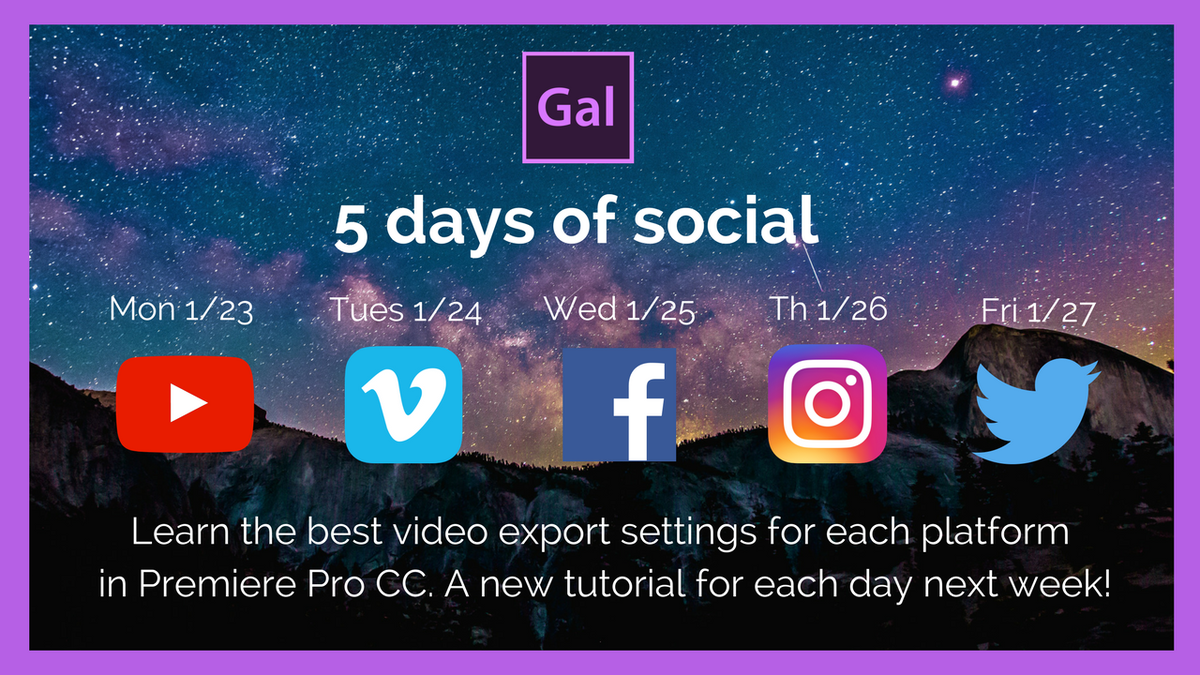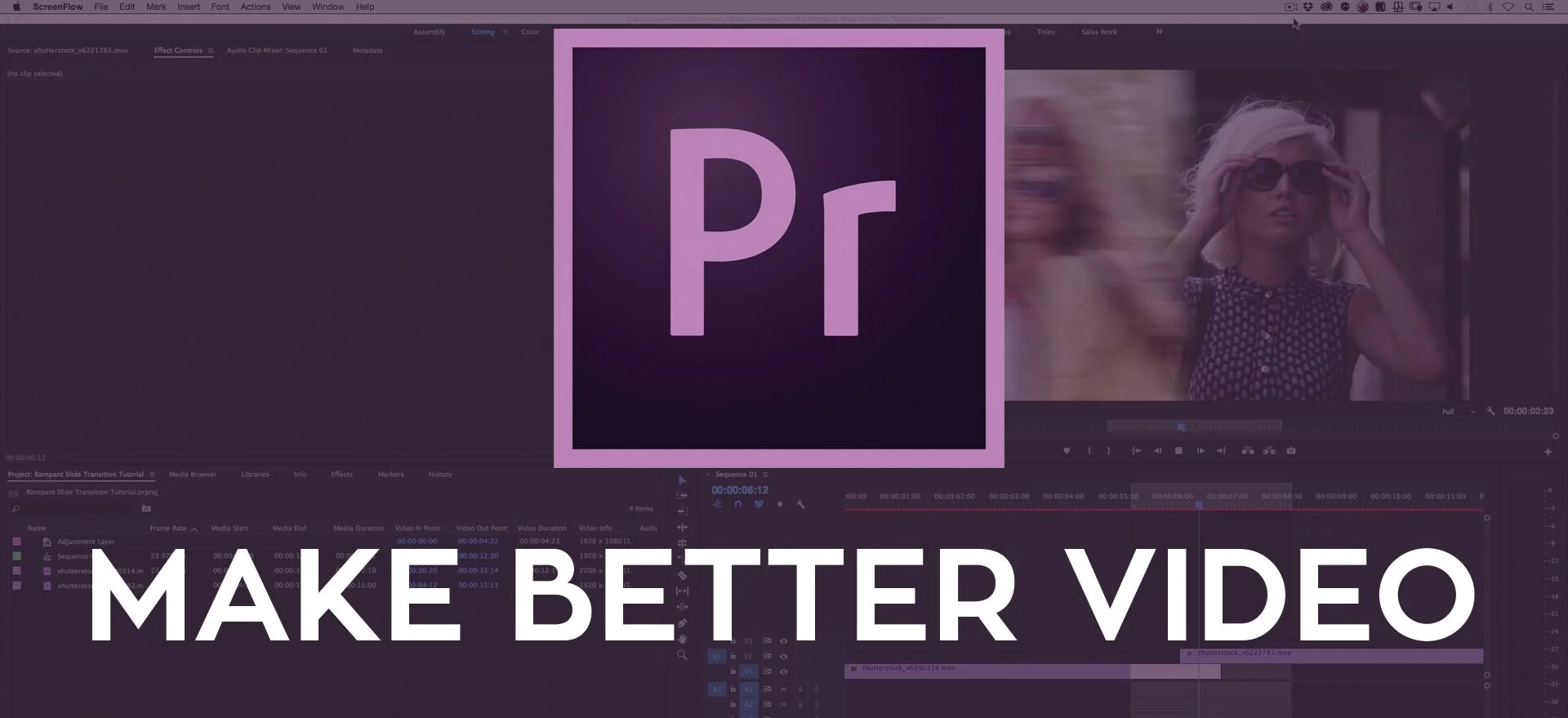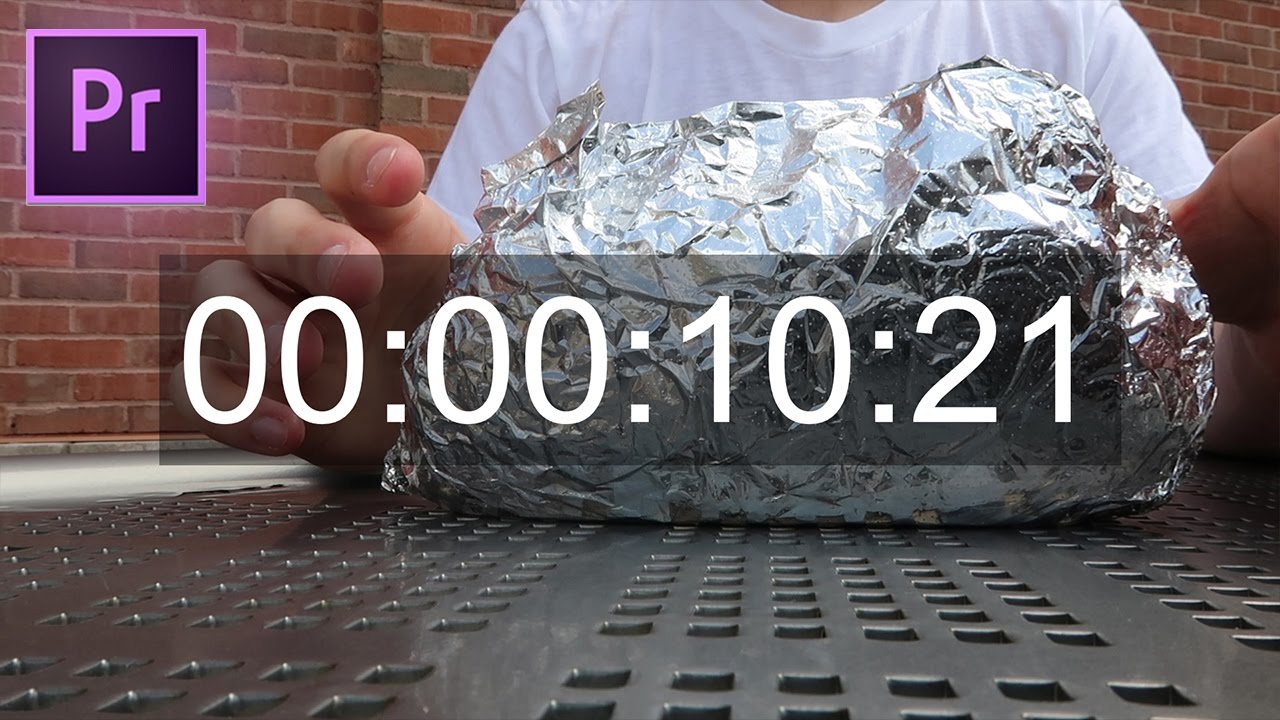Learn how to export video from Premiere Pro to the top social media sites. Premiere Gal has just finished a week-long tutorial series on exporting and publishing videos from Premiere Pro to YouTube, Vimeo, Facebook, Instagram, and Twitter. Follow along as she shows how to create sequences, save them as presets, and upload them to the web using Premiere Pro's export presets and direct publishing. She also has a few custom export recipes and recommendations of her own! Continue reading to hear more from Premiere Gal!
I'll be uploading a new video tutorial each day of the week. Each video will demonstrate, in detail, the best video export settings in Premiere Pro for the following social media platforms: YouTube, Vimeo, Facebook, Instagram and Twitter. —Premiere Gal
Source: https://www.youtube.com/playlist?list=PLDZSBjKu8PgIUs6clYi7YDb5AMBcCxFMr