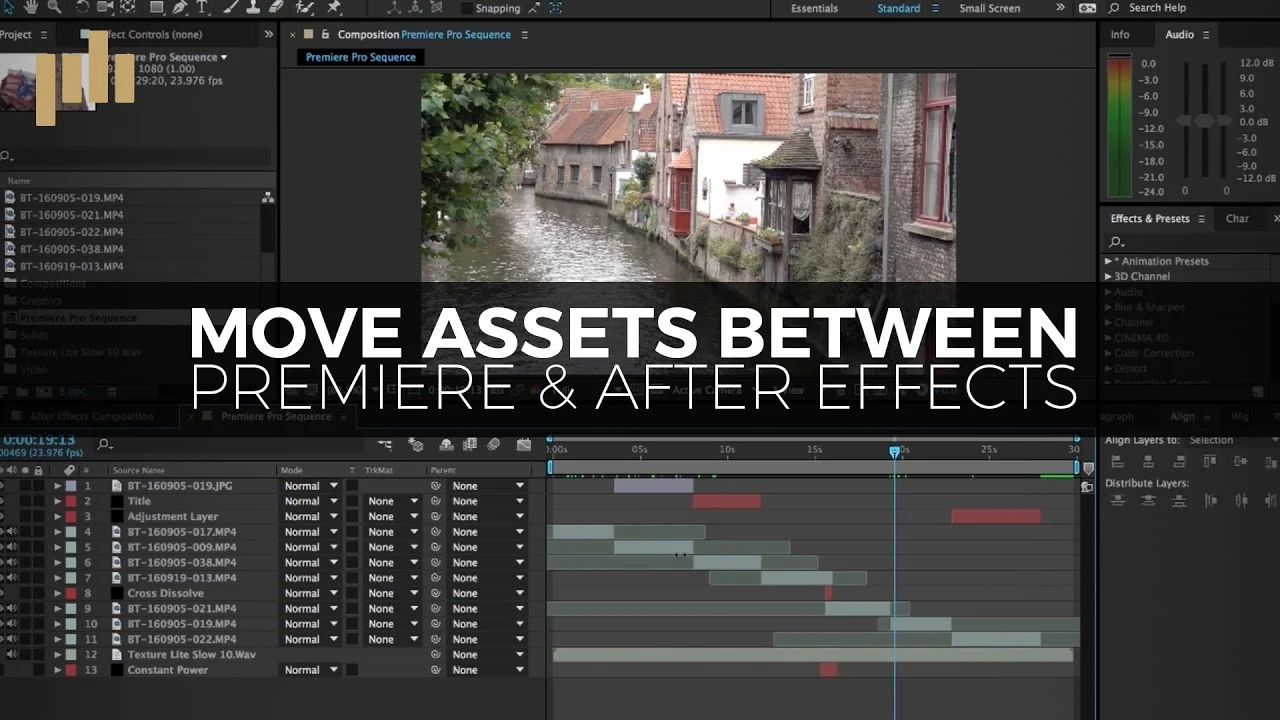The first bug-squashing update (11.0.1) is now available for Premiere Pro CC 2017. This update fixes two bugs:
- Changing the titler to South Asian and creating a title could cause a crash when attempting to add text.
Occasional crashes could occur when importing media from Media Browser with the preview control enabled.
The 11.0.1 bug-fix update for Adobe Premiere Pro CC (November 2016) is now available. This update fixes two important bugs and is recommended for all users.