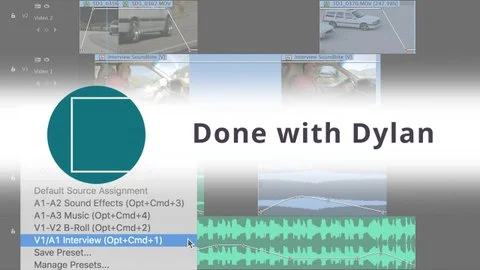Premiere Pro CC 2017 is here! And the question everyone is asking is, "What happened to CC 2016?" But let's not linger on the past. Especially when the future has a new and improved look!
Today we’re extremely excited to be releasing the very latest versions of Premiere Pro CC and Adobe Media Encoder CC, which are accompanied by brand new releases of After Effects, Character Animator, Audition, and many other Adobe Creative Cloud applications. —Al Mooney, Adobe
The release of Premiere Pro CC 2017 includes new features such as a new keyboard shortcut editor, improved open captions, updated audio effects, Dynamic Link with Adobe Character Animator, and the much anticipated Team Projects, a hosted collaboration service that allows video creators to work simultaneously on the same project across Adobe Creative Cloud video applications. Read this blog post by Senior Product Manager, Al Mooney, to get the rundown of everything new in Premiere Pro CC 2017. Watch the video summary here: What's New in Premiere Pro CC (November 2016).
IMPORTANT: Before updating, uncheck "Remove old versions" under the Advanced section of the update window. This will ensure you keep the your latest working version of Premiere Pro CC and all your preferences and plugins.
Source: https://blogs.adobe.com/creativecloud/premiere-pro-cc-and-adobe-media-encoder-cc/?segment=dva