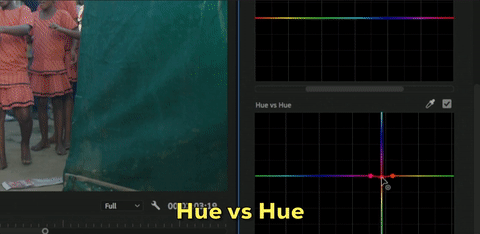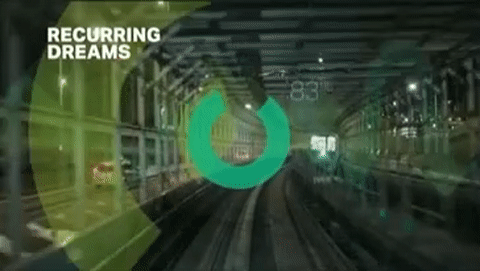IBC 2018: Premiere Pro, The Must-Have NLE
Courtesy Adobe
The New Features in Premiere Pro CC 2019 Presented from the Adobe Booth at IBC 2018.
This video was livestreamed from the Adobe Stage at IBC 2018. Watch Adobe Principle Worldwide Evangelist, Jason Levine demo the new features, like Selective Color Grading and Intelligent Audio Cleanup effects, coming soon in Premiere Pro CC 2019. In this post, we break up the presentation by feature and give you the highlights of each segment. See why Premiere Pro CC is the “must-have NLE”.
Lumetri Color Panel Enhancements
Jason begins the presentation with the Lumetri Color panel. He takes the first two minutes to talk about the new Lumetri Color panel layer menu and performance enhancements. Users could always add and edit multiple Lumetri Color effects in the Effect Controls panel, but, as Jason points out, this was a cumbersome way to work. Watch the video below and see how easy it will be to manage Lumetri Color effects in Premiere Pro CC 2019.
Lumetri Color Layer Menu
In Premiere Pro CC 2019, users will be able to create, rename, and delete Lumetri Color effects directly in the panel. The new Lumetri Color drop down menu (shown below) will be located at the very top, between the recently added FX Mute and Reset buttons. You can add as many layers as you want and you never have to go back to the Effect Controls panel to access Lumetri Color effects.
Lumetri Color Performance Enhancements
In the past, adding more than 2-3 layers or Lumetri Color effects could result in poor performance. Jason says he personally has added up to 8 layers of Lumetri Color using the new layer interface without any noticeable performance loss. This is thanks to significant under-the-hood improvements made to the Lumetri Color engine.
Selective Color Grading
The main attraction for many Premiere Pro users is Selective Color Grading in the form of 5 new Lumetri Color curves. In this segment, Jason sets the context for the development of the new curves, which far surpass the old radial Hue Saturation curve. See the new curves in action as Jason demonstrates their intuitive design and incredible results.
Intuitive Design
Jason shares how the curves were a UI challenge for the Adobe Premiere Pro team; they went “back to the drawing board” to come up with a new approach to selective color grading. What we get in Premiere Pro CC 2019 is an innovative take on industry standard color curves, entirely unique to Premiere Pro. For example:
The curves can be scrolled to the left or the right using the slider bar beneath each curve. This prevents the edges of the graph from interrupting in your curve, particularly when dealing with the red spectrum. (See image below.)
The familiar eyedropper can be used to make initial color selection easy. Control points can be added and edited to finesse the selection. (See image below.)
Hold the SHIFT key to constrain adjustments to a particular hue. Doing so lets users move control points north and south without accidentally shifting the hue left or right.
What Does Each Curve Do?
The big question about the new curves is: what do the names mean? Watch the videos below to see Jason’s demonstration of the curves. We’ve also provided animated GIFs to visual show what each curve controls.
Hue vs Saturaton - Adjust the saturation of a particular hue
NOTE: One very important detail about the Hue vs Saturation curve is all previous adjustments made with Hue Saturation wheel will translate to the new Hue vs Saturation curve. Good to know!
Hue vs Hue - Adjust an existing hue
Hue vs Luma - Adjust luma of a particular hue
Unfortunately, Jason runs out of time to demo the other two curves: Luma vs Sat and Sat vs Sat. Instead, he closes this segment praising the amount of visual indication in the new curves. Someone who is not familiar with the terms Hue vs Sat, Hue vs Hue, etc, will have no trouble learning what they mean by experimenting with the curves. Anyone dragging on the control points will quickly understand how the image is being affected thanks to the intuitive design of the curves.
Data-Driven Graphics
The concept of data-driven graphics was first introduced in After Effects about a year ago. The idea is using spreadsheet data (like a csv file) to automatically populate information in a graphic. In Premiere Pro CC 2019, data-driven graphics will be editable in the Essential Graphics panel via Motion Graphics templates created in After Effects. It sounds complicated; watch the segment below to see how easily Jason uses this feature to update his graphics.
Data-driven graphics automates the tedious process of creating multiple instances of a graphic when only the information is change. Lower thirds are a perfect example. They also reduce the chance of the editor making a spelling error, assuming all the csv data is verified.
Jason returns to data driven graphics at 17:07 to say that the spreadsheets are live, a “dynamic link” with csv files, if you will. This means that external changes to the csv file will automatically update in Premiere Pro. So double-check the csv hasn’t been updated before exporting. Better yet, lock the csv file so no unwanted changes can be made.
Essential Graphics Upgrades
There are other “smaller” upgrades to the Essential Graphics workflow in Premiere Pro CC 2019. Most significantly is the ability to edit fonts and text characteristics in Motion Graphics templates. Of course, these fields still need to be “unlocked” by the template designer.
New authoring tools in After Effects also allow motion designers to stack editable properties in lists within Motion Graphics templates. This makes for a more organized and streamlined workflow for the editor in Premiere Pro.
Intelligent Audio Cleanup
Adobe is adding two new intelligent audio cleanup effects in Premiere Pro CC 2019: DeNoise and DeReverb. Both can be applied directly to clips in the Timeline and to audio tracks via the Audio Track Mixer. Users can open the effects and adjust individual parameters via the Effect Controls panel, like any other audio effect. The real magic of these effects is their integration within the Essential Sound panel as single slider controls under Reduce Noise and Reduce Reverb.
Sadly, the results of these audio effects can’t really be heard in the live presentation. But Jason still provides a lot of deep insight into how the effects behave in the video segments below.
DeNoise
This feature previously existed in Premiere Pro as Adaptive Noise Reduction. Jason does a very accurate impression of the gating “fwoom” that would occur as the effect adapted to the noise. That annoyance will be a thing of the past with the new DeNoise effect in Premiere Pro CC 2019.
Jason points out 5 Processing Focus “curves” at the bottom of the effect interface. These show where noise reduction is being applied. These will allow users to narrow the area of noise reduction without affecting other frequencies unnecessarily.
Jason states the new DeNoise effect performs incredibly well in real-time. And, again, it will not have the gating issue at the beginning clips like Adaptive Noise Reduction.
DeReverb
This all-new audio effect in Premiere Pro CC will be revolutionary for some video creators. DeReverb minimizes the natural room ambience embedded in audio recordings. Again, it’s a shame you can’t hear the results in the presentation, but the segment is still worth watching.
Jason calls DeReverb “The Holy Grail of audio asks.” Now, Jason also says that it will not fix everything. Instead, he positions DeReverb as an effect that will restore otherwise unusable audio takes. Jason also claims it’s the best DeReverb effect he’s heard. Like DeNoise, DeReverb will also come with 5 Processing Focus curves show where the reverb reduction is being applied.
VR180
In this last segment, Jason quickly demos support for VR180, which will be available in Premiere Pro CC 2019. He’s very hurried at this point due to time, but it’s still cool to see Adobe keeping Premiere Pro the frontrunner NLE in the immersive storytelling space.
We only want to ask you one question: What new feature makes Premiere Pro CC the must-have NLE for you? Let us know in the comments!