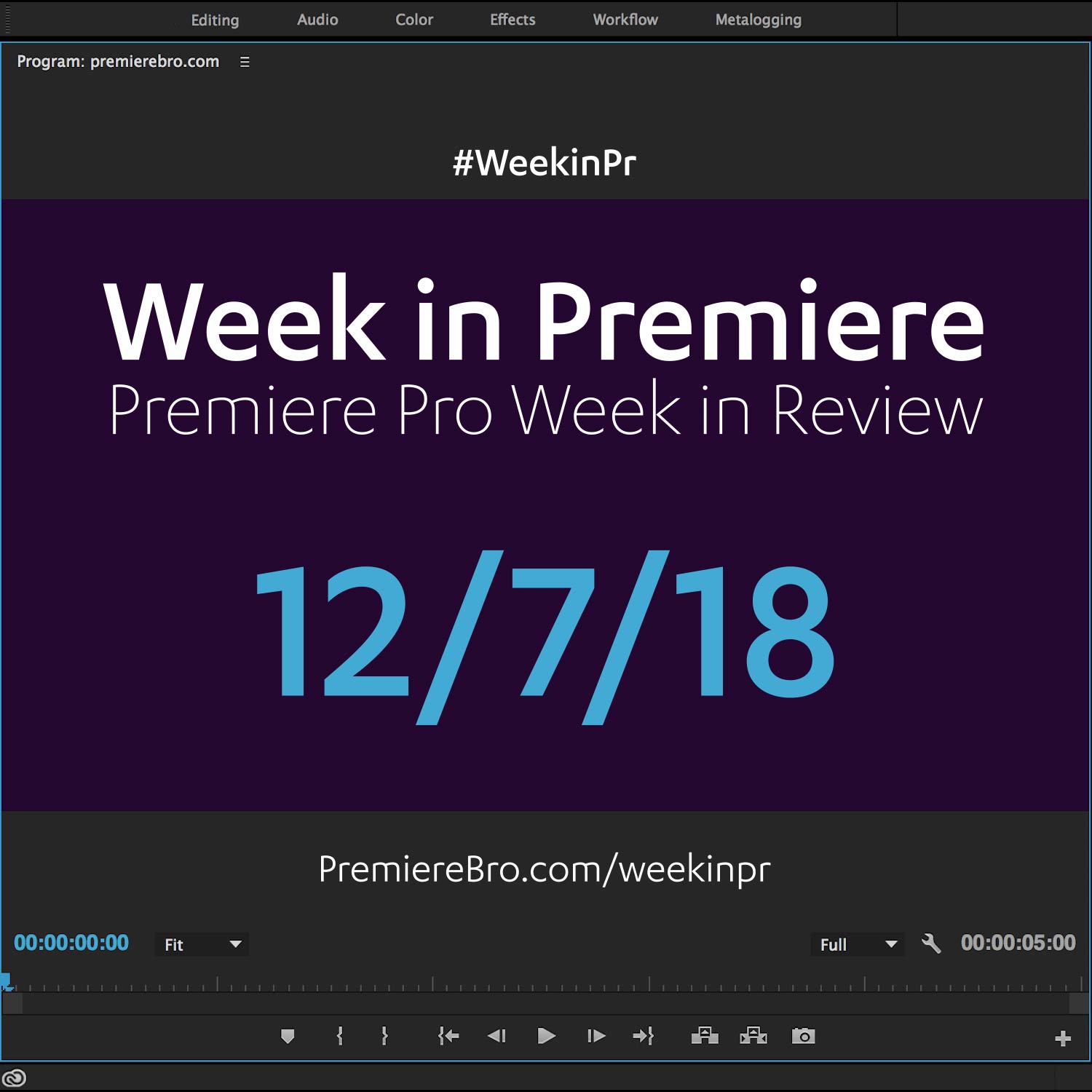Week in Premiere 7/1/16
This Week in Premiere Pro:
- 5 Premiere Pro CC 2015.3 Reviews
- Working with 360/VR in Premiere Pro
- Naming Conventions for Editors
- Logo Removal Tutorial for Premiere Pro
Watch the Week in Premiere 7/1/16 Video Podcast
This Week in Premiere video podcast features 5 Premiere Pro CC 2015.3 reviews along with the top Premiere Pro news, tips, and tutorials from the week ending on July 1st, 2016. Thumbnail image by Matty Newton.
Premiere Pro News
Thought we were done with Premiere Pro CC 2015.3? No way! It takes a couple weeks for all that Premiere Pro goodness to get squeezed out of a major Premiere Pro update. This Week in Premiere we have 4 Premiere Pro CC 2015.3 review articles. Trust me. I'm just as leery as you when it comes to reading these types of posts. More often than not, it's just the Adobe blog post copied and pasted. Amirite?!? But it's cool. The word has to get out! But I digress.
Before jumping into Premiere Pro CC 2015.3, we have this article from Pro Video Coalition, written by Scott Simmons, as a reminder to be cautious when updating. Scott points out the pitfalls of updating, namely removing previous versions Premiere Pro. Doing so requires you update your project files to be compatible with Premiere Pro CC 2015.3. After which, you may find something no longer works the way you expected and you are not able to roll that project file back to the previous version. Remember, when updating to the latest version of Premiere Pro—or any piece of software— you do so at your own risk.
5 Premiere Pro CC 2015.3 Reviews
It is cool to see the subtle differences in each of the following Premiere Pro CC 2015.3 reviews. Each one has a unique emphasis on the new features, whether it's the new proxy workflows, VR, or HSL secondary tools, or something else altogether. Which one resonates with you the most? Feel free to share in the comments below!
1. Up first is Story and Heart with a blog post by Anna Perling, who concisely summarizes the headline features of Premiere Pro CC 2015.3. This post is a good fit for those looking for an article that serves up the most important updates, in its own words, without being long winded.
2. Next is a post from Premiumbeat, written by Jason Boone, who shares his top 5 favorite Premiere Pro CC 2015.3 features. What makes this list unique is it does not include any of the bigger features such the new proxy workflows, VR, or HSL secondary tools. Instead, this articles provides a closer look at some of the smaller improvements you will enjoy in Premiere Pro CC 2015.3.
3. One of the most popular Premiere Pro CC 2015.3 reviews this week came from Fstoppers. Wouter du Toit does an excellent job summarizing the new features in his words and clearly shows the benefits in practical settings. Wouter closes with a some really great thoughts on the benefits of subscribing to Creative Cloud and receiving new video editing tools every 6 months.
4. Next we have this article from RedShark written by Ned Soltz. Of these 4 reviews, Ned specifically calls out the new proxy workflow as his favorite Premiere Pro CC 2015.3 feature. He spends the first half of the article explaining the proxy workflow and how it streamlines the performance benefits for Premiere Pro users who are editing and coloring 4K resolution footage and higher.
Also from RedShark is another Ned Soltz article specifically on the new VR capabilities in Premiere Pro CC 2015.3. This a great introduction to working with VR in Premiere Pro.
5. Wrapping up the Premiere Pro CC 2015.3 reviews is your boy, Premiere Bro, with my own spin on the update. I present Premiere Pro CC 2015.3 through the thoughts and experiences of other Premiere Pro users. There are a couple gotchas in Premiere Pro CC 2015.3 that have been shared but not collectively presented in a review. This post covers important details like missing LUTs, lack of , and identical app icons,
In other Premiere Pro news, Adobe was at VidCon this week. It's really cool to think about Adobe's competitive presence at conferences like NAB Show and VidCon and the different markets they represent. To me, this shows Premiere Pro CC's commitment to winning in both the amateur and professional user markets and everything in between. Anyway, back to VidCon. Enjoyed seeing all the pictures of celebrity content creators getting in the Adobe "YouTub". Below you will also find a good plug for exporting video directly to Twitter, another new feature in Premiere Pro CC 2015.3.
Also from Adobe this week is the new official Premiere Pro CC help page for working with 360/VR video. In the included video, Maxim Jago demonstrates the complete 360/VR workflow in Premiere Pro CC 2015.3, from creating a sequence, previewing it with the new VR viewer, and exporting it with the proper metadata needed for 360/VR playback.
Christine Steele is a filmmaker and an Adobe master trainer. For the past year (if not longer), her work on the film Take Me Home Huey, a documentary on the restoration of a Huey helicopter, has served as a vehicle (no pun intended) to demonstrate how Premiere Pro CC can be used as the hub of a Creative Cloud post-production workflow. Christine will be a featured speaker at this year's Adobe Video World.
Premiere Pro Puns
Funny stuff from Premiere Pro users...
Premiere Pro Tips
Adobe Video World shared the next tip in a new series of Premiere Pro tips. This week they recommend using keyboard shortcuts Shift+I and Shift+O to jump (move the playhead) to your In and Out points. This is an especially helpful tip when setting In and Out points just as a placeholder for your work. In other words, if you're working at the beginning of a sequence and you need to check something at the end, drop and In or Out point and use Shift+I or Shift+O to come back to that exact spot.
Great tip from Chris Colton. Premiere Pro allows you to sample a 5x5 pixel area when using an eyedropper and holding the CMD/Ctrl key. Reportedly, this works with all the eyedroppers in the Lumetri Color panel, which now includes a new White Balance eyedropper in Premiere Pro CC 2015.3. Side note: Chris has been hosting #PostChat on Twitter, Wednesday nights, 9 PM EST. It's a great time to join the online conversation with fellow post production professionals.
Here are the next custom keyboard shortcuts recommendations from Dylan Osborn in his ongoing #MapThisShortcut campaign. This week he shared how to select next/previous keyframe which is a new keyboard shortcut command introduced in the Premiere Pro CC 2015.3 update.
This Premiere Pro #TipTuesday we have the default Premiere Pro keyboard shortcut SHIFT+3 to set focus on the Timeline panel. Continue using SHIFT+3 to tab through open sequences. Follow Premiere Bro on Instagram for more #TipTuesday.
Premiere Pro Tutorials
Original and well-thought! This blog post offers insightful and practical advice on naming conventions for files, clips, bins, sequences, etc. If you're like me, a Premiere Pro editor who geeks out over project management and workflow, this post will satisfy your salivating naming convention chops. Although the information in this post is not specific to Premiere Pro, the author is Paul Murphy aka The Premiere Pro. I had the opportunity to see Paul present some of these naming strategies in person at Post|Production World at NAB Show 2016. You won't be disappointed with this written snapshot. Paul will be a speaker at Adobe Video World.
Colin Smith of VideoRevealed shared a new tutorial on subclip workflows in Premiere Pro. In a nutshell, subclips allow editors to create self-contained clips from larger clips. Wether it's a 1-second or 1-hour clip, you can grab any portion of it and turn it into it's own clip in your project. Another way to think of subclips —as Colin points out— is saved in and out points that you can reference or reuse later. For those already familiar with subclips, are you aware of the "Edit Subclips..." menu? It includes a niffty option to add/remove restrictive boundaries to subclips!
Staying with Colin Smith, he was featured in a tutorial hosted by Marcelo Lewin of Digimedia Pros. In this longer-form tutorial, Colin walks through the proxy workflow process in the new Premiere Pro CC 2015.3. Colin has been a Premiere Pro user for a long time, so an added benefit of this tutorial is all the nuggets of Premiere Pro history Colin drops along the way.
Hardly worthy of sharing the same line as Colin—Premiere Bro had the honor of being interviewed by Digimedia Pros this week as well. Please forgive the self-plug, but if you're interested in the backstory of Premiere Bro and the motivation behind the Premiere Pro User Blog and Fansite, this interview tells you in 20 minutes.
Digimedia Pros is a great resource for filmmakers and post production professionals. Follow and subscribe so you don't miss any great Premiere Pro content!
The next episode of Let's Learn Premiere Pro is here! This is a Premiere Pro tutorial series (featured in the The 2016 Premiere Pro Resource Guide) comes from Kyle Edward Wilson, the Head of Post Production for Phanta Media, a Toronto-based corporate video production company. In this video Kyle walks through the steps of ingesting 360 video shot on the Ricoh Theta S and importing it into Premiere Pro to edit it. It is important to note that Kyle is does not demonstrate any of the new VR features of Premiere Pro CC 2051.3. So this tutorial is especially recommended for Premiere Pro editors who are holding off on the new update.
Motion Array has been putting out Premiere Pro video tutorials about every week for what feels like months! In this new tutorial, Eddy, the host, shows you how to remove a logo on a moving object, all using tools within Premiere Pro. What I love about this tutorial is, just when you suspect this is nothing more than a track mask and a blur, Eddy takes a step further with an innovative use of the RGB Curves and Tint effects. And just when you think that's not going to pull it off—BOOM! Eddy leaves you staring a pretty darn good logo replacement technique. Very cool.
Watch this before you freak out about what happened to the panel you were just working in. This week Mike Schreurs of Rocket Pencil Productions shared this simple tutorial on how to reset a Premiere Pro CC workspace layout. Sometimes you have to customize your workspace layout depending on the needs of your project. I use this feature all the time to restore my Premiere Pro workspaces to their original layouts.
Congratulations to those featured in this Week in Premiere! Please support the Premiere Pro user community by following, liking, or sharing Week in Premiere content. To be featured in next Week in Premiere, submit a link to your post: