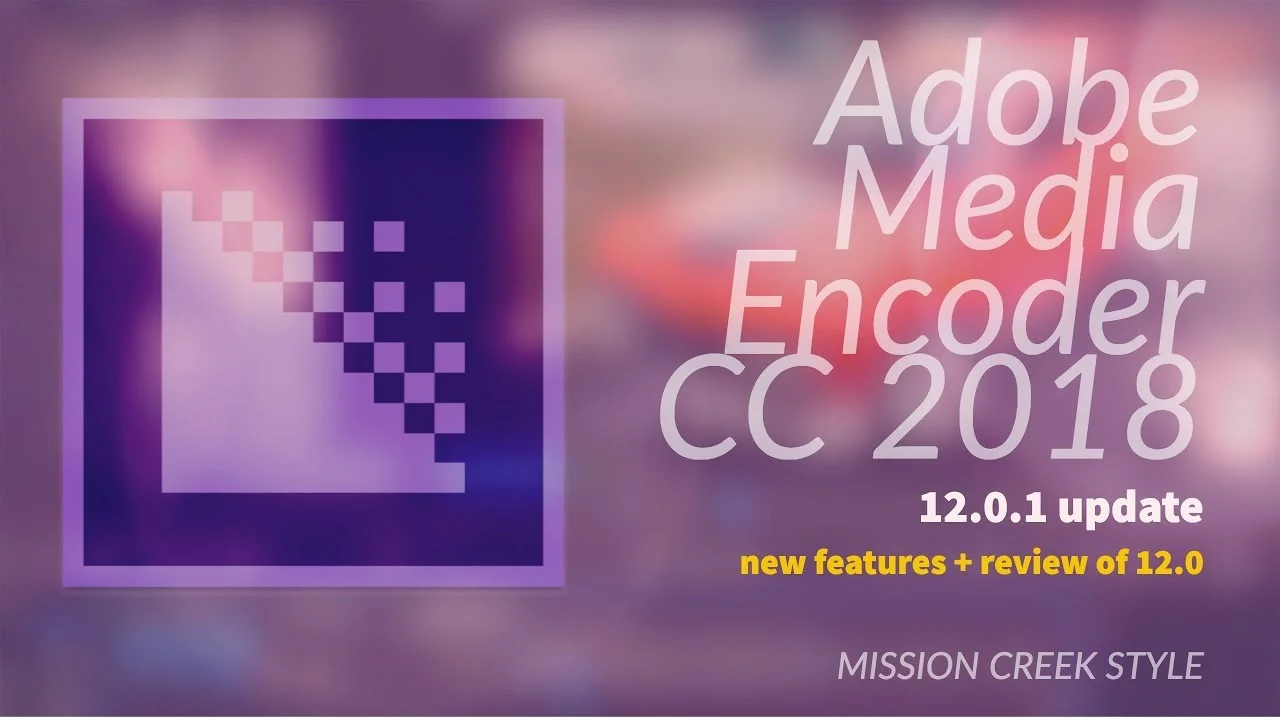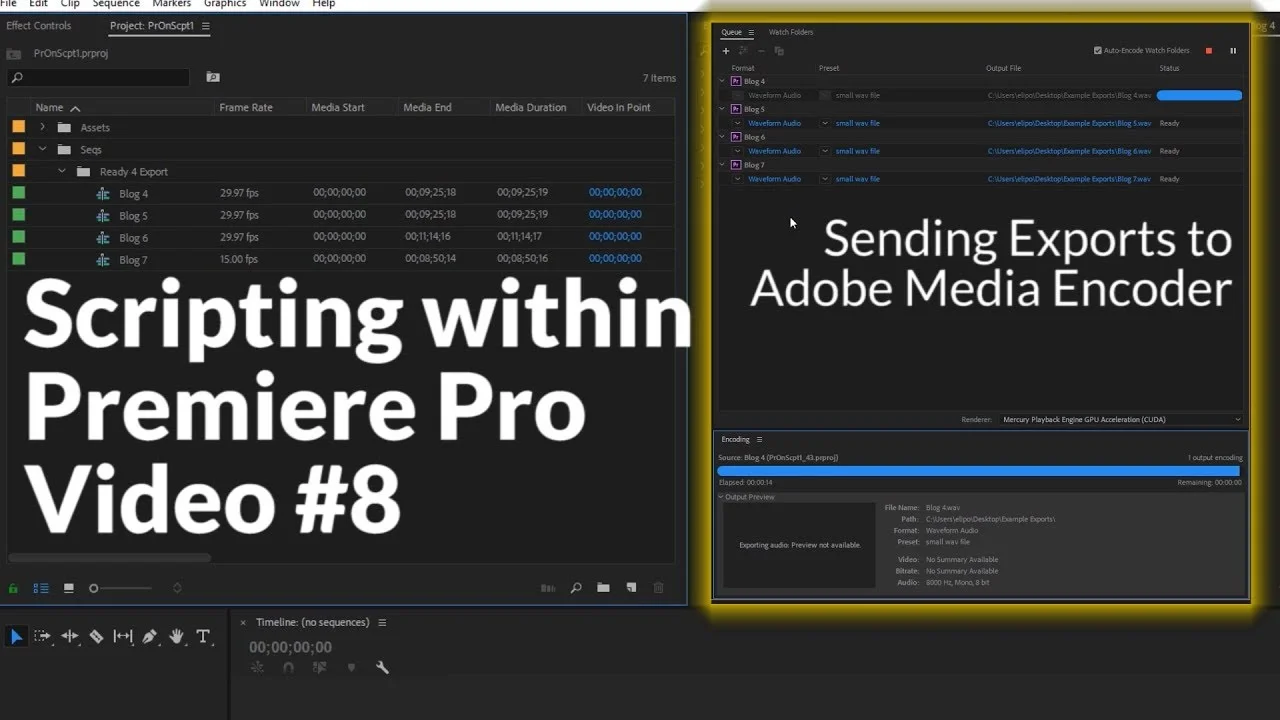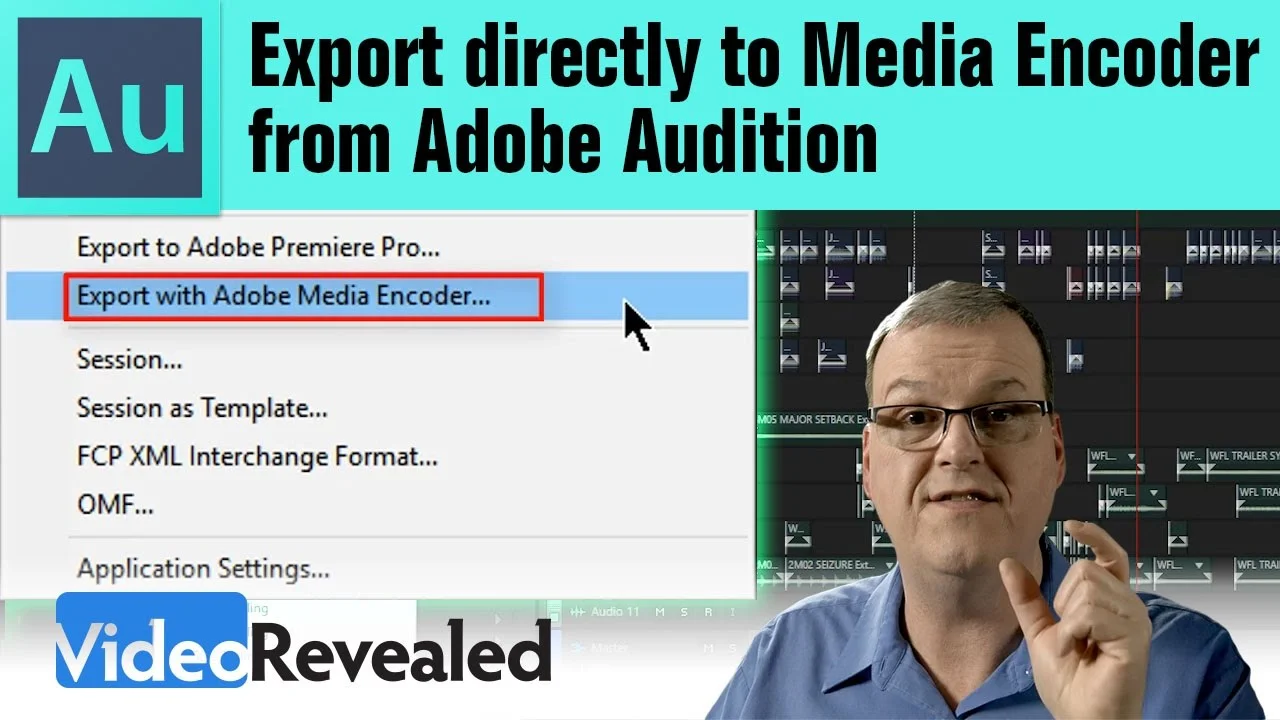Ever wonder how to queue up multip exports for Premiere? Well this is how! PS, this is a beginner tutorial so for all you experts, get outta here. —Maxwell Ridgewell
All tagged Adobe Media Encoder
WhoIsMatt: How to use Proxy Files to Edit Super Fast in Premiere Pro
This video will show you how to create proxy files to MASSIVELY speed up your video editing speed, regardless of the specs of your computer. This is my entire workflow for creating video proxies, including my exact preset settings for both Mac and PC. You can also download my proxy preset (linked [below]) to save you the time of creating your own. Lastly, I cover how to create proxies even if you interpret your footage! If you've tried doing this before, you've probably noticed that the frame rates of your proxy files don't match up with your native video files. My workaround fixes this issue. —WhoIsMatt
Mission Creek Style: Adobe Media Encoder CC 2018 New Features
A brief overview of the new features of Adobe Media Encoder CC 2018 (12.0.1) is presented by Kevin Monahan. A review of the 12.0 features released in October 2016 is included, as well. Social media publishing options, with features for uploading videos with descriptions directly to YouTube, Vimeo, and Facebook channels and playlists via Adobe Media Encoder are discussed. —Mission Creek Style
Premiere OnScripts: Sending Exports to Adobe Media Encoder
While this movie may be a bit longer, it goes over a full script for batch exporting sequences out through Adobe Media Encoder using Adobe's .epr preset files. —Premiere OnScript
Adobe: The Latest (and Greatest!) for Premiere Pro CC and Media Encoder
New features in Adobe Creative Cloud video tools include a modern, intuitive way to create titles and motion graphics with Motion Graphics Templates, the new Type Tool and the Essential Graphics panel; the Essential Sound panel; Destination Publishing to Adobe Stock, Ambisonics audio for VR, HLG support for High Dynamic Range workflows, and more. —Adobe
Frame.io: 3 Ways to Work with Proxies in Premiere Pro
By the end of this article, you’ll have a complete understanding of Premiere Pro’s Create Proxies, Attach Proxies, and Reconnect Full Resolution Media workflows. —Sofi Marshall, Frame.io
Frame.io is really ramping up the content on their blog. This blog post by Sofi Marshall is one of the most comprehensive posts on Premiere Pro's proxy workflows that you'll ever come across. With over 4,500 words, she's sure to answer your proxy questions.
The post is broken up into three main sections: creating proxies in Premiere Pro, attaching proxies made in-camera or with 3rd-party software, and reconnecting full-resolution media.
There's a convenient table of contents near the top of the post to let readers skip to the section that most interests them. Click on the links below to go to the article
Rocketstock: Video Codecs and Image Sequences with Alpha Channels
To beginners, "Alpha channel" sounds like a sci-fi term, like some kind of video 4th dimension. Simply put, it's transparency, something that can be seen through. For example, if you have a graphic that you want export and overlay on top of your video, you need to export it in a format that allows everything but the graphic to be transparent. Otherwise your graphic will be surrounded by black video. This Rocketstock blog post by Michael Maher is a quick look at some of the codecs and image formats that support an alpha channel. These formats can be used when exporting out of Premiere Pro or Adobe Media Encoder.
Creating an overlay or title sequence that you want to make sure keeps the alpha channel on export? Here are some of the best video codecs and image sequences that will make layering clips a breeze. —Michael Maher, Rocketstock blog
Source: https://www.rocketstock.com/blog/video-codecs-and-image-sequences-with-alpha-channels/
VideoRevealed: Export directly to Adobe Media Encoder from Adobe Audition
In this episode of VideoRevealed, Colin Smith walks through the workflow of exporting directly from Audition CC using Adobe Media Encoder. This is not just for audio; this is for exporting a video project. The workflow begins in Premiere Pro CC when a sequence is sent to Audition CC via Dynamic Link. (NOTE: Only video is Dynamically Linked.) Colin goes on to show the various settings and presets for exporting the audio mix and video using Adobe Media Encoder.
A complete workflow is available for final output directly to Media Encoder. The video is coming from Premiere Pro using Dynamic Link and the audio is in a multitrack project in Audition. NOTE: If you change the audio in Premiere Pro, you will need to send to Audition again as it will not update. —VideoRevealed
Source: https://youtu.be/PSiqHqLtxqc
Motion Array: Direct Publishing To YouTube And Vimeo With Adobe Media Encoder
This Motion Array tutorial will show you how to publish your videos directly from Premiere Pro to YouTube and Vimeo using Adobe Media Encoder. (Applies to exporting from Premiere Pro as well.)
Today’s tip is about speeding up the process of publishing to YouTube or Vimeo. We know that many of you put work up on these two sites all the time, so you might find this quite handy. —Motion Array