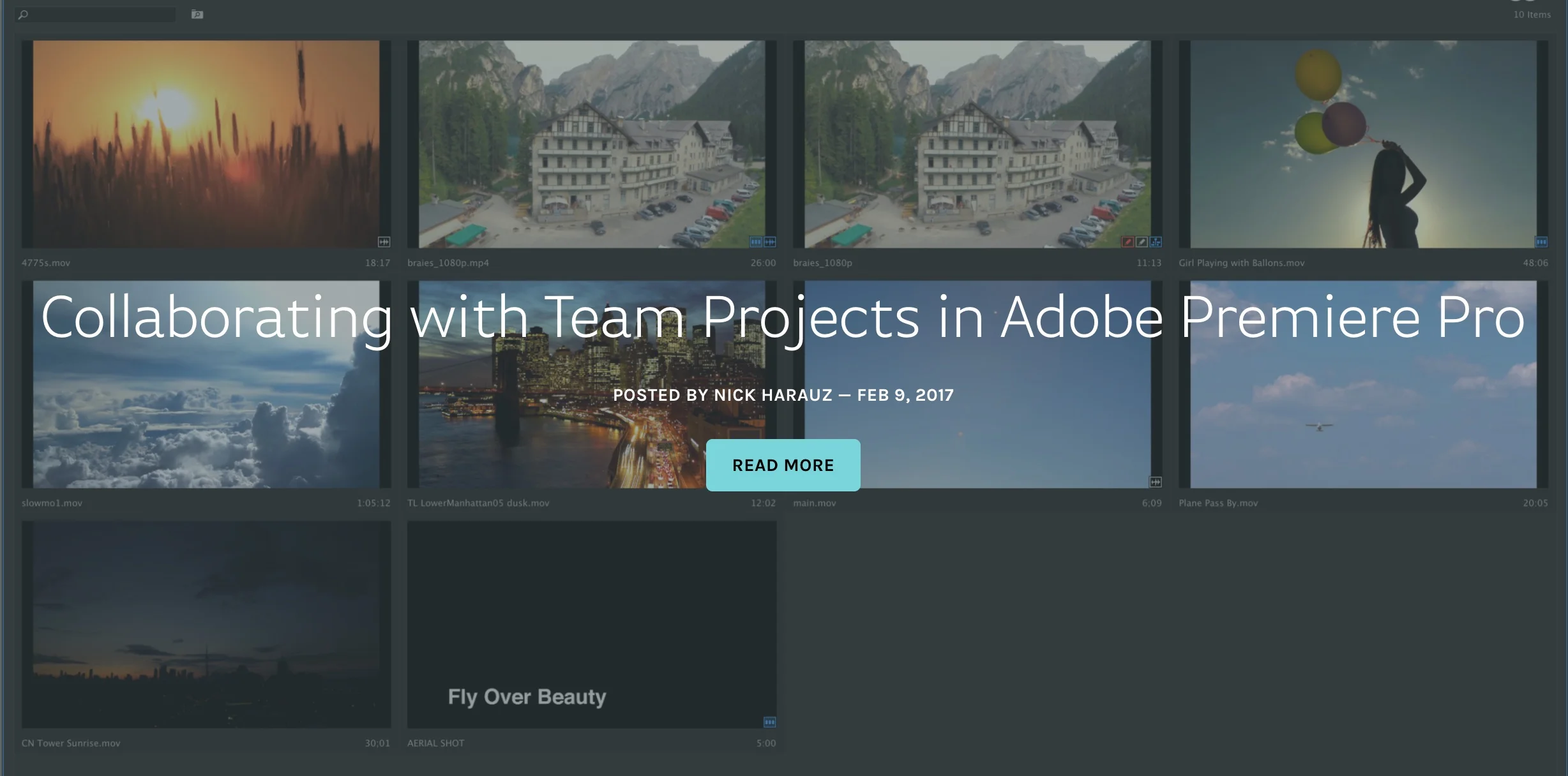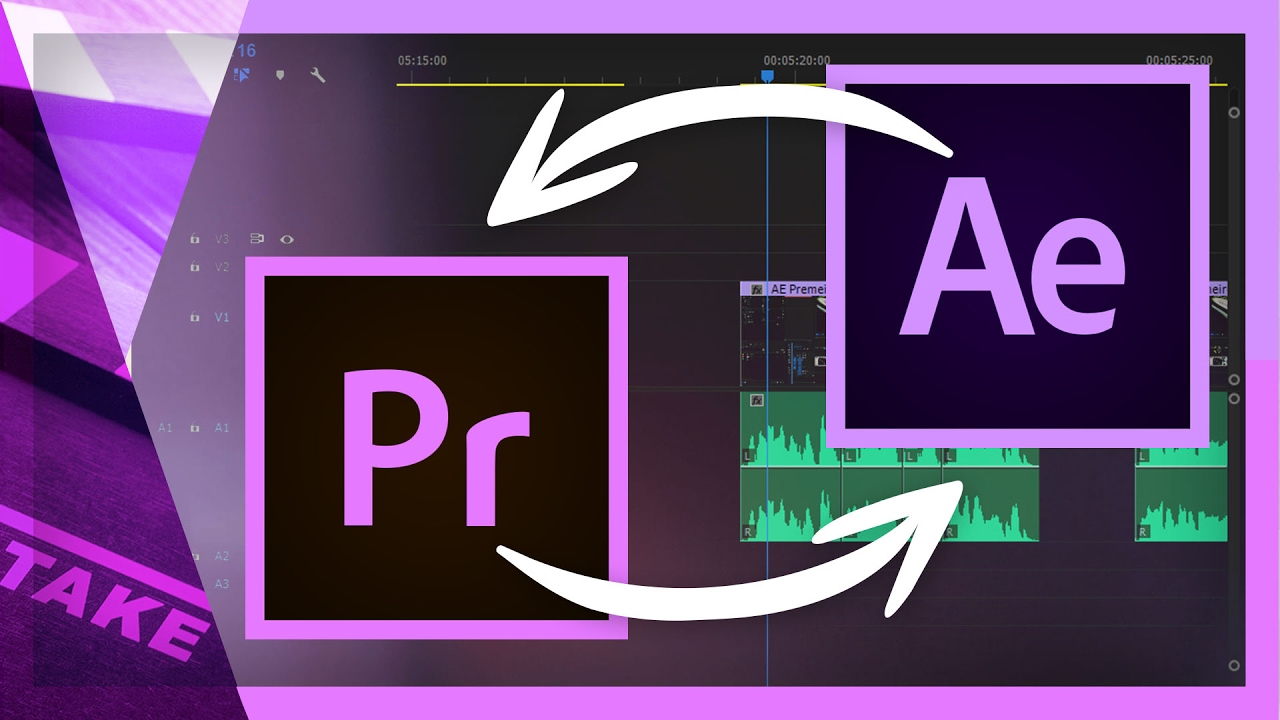Screenlight: Collaborating with Team Projects in Adobe Premiere Pro
There's always a level of ambiguity around beta software, and Adobe's Team Projects no different. How does it work? Who's it for? This Screenlight blog post written by Adobe Certified Trainer, Nick Harauz, answers those questions in one of the most definitive Team Projects tutorials to date. Specifically, this post focuses on collaborating with Team Projects in Premiere Pro, not After Effects. (Remember, Team Projects does not support Dynamic Link with After Effects at this time.) Nick covers everything you need to know to get started with Team Projects: creating a Team Project, sharing, media mapping, conflict resolution and version history. He also has a section on Ingest settings, which includes how to setup a proxy workflow in Team Projects.
Working with multiple team members in post- production has been simplified with Team Projects. The new feature is available in the latest release of Creative Cloud. To use it, you’ll need a Creative Cloud account for Teams or Enterprise. Once you’re setup, Premiere Pro, After Effects and Prelude allow for multiple video editors, producers and motion graphic designers to work simultaneously in each application sharing various versions of there work. —Nick Harauz, Screenlight Blog