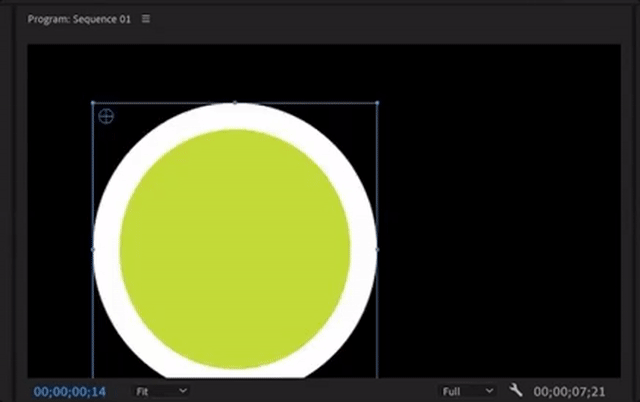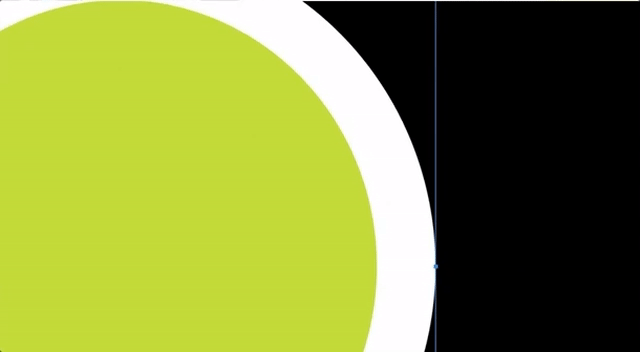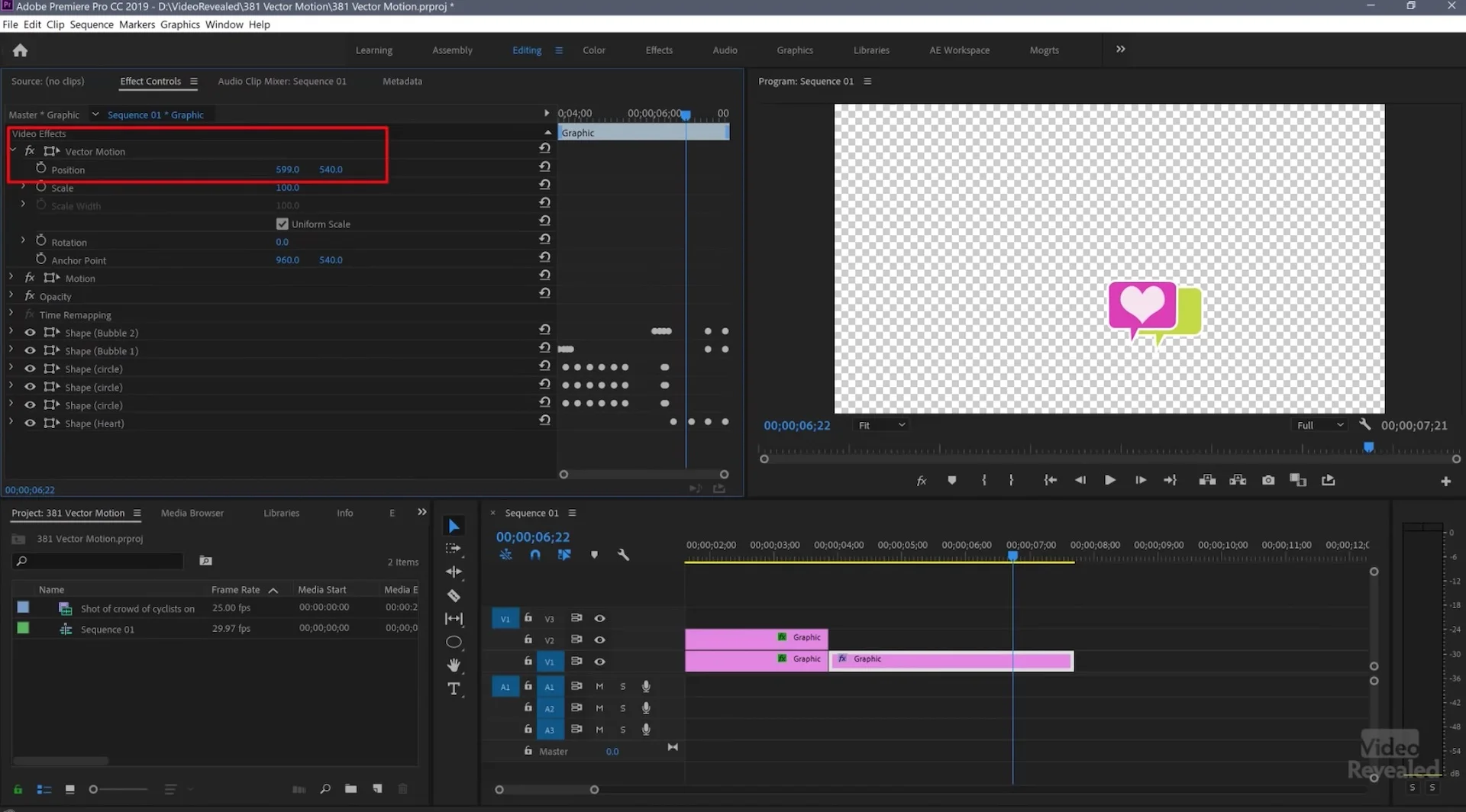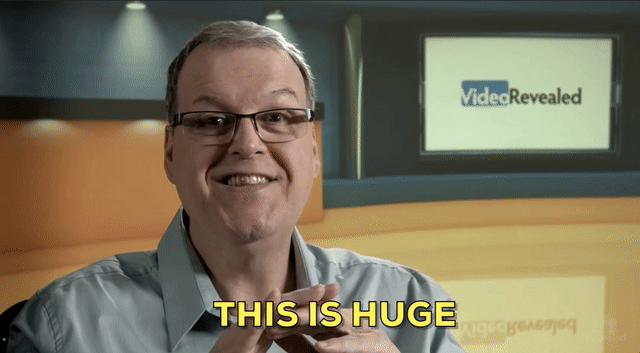New Vector Motion Effect in Premiere Pro CC 2019
New Vector Motion Effect in Premiere Pro Keeps Your Graphics Sharp, Crisp, and Boundary Free.
Crunchy titles and graphics are the worst. And have you ever noticed your graphics getting cropped by invisible boundaries in Premiere Pro? Thankfully, Premiere Pro CC 2019 solves both these issues with the new intrinsic Vector Motion effect. (Only applicable to graphic clips.) In this tutorial, featuring a video by VideoRevealed, you will learn how to use the Vector Motion controls to keep you titles and graphics crisp and clean.
Why Vector Motion?
Every editor who has tried scaling text in Premiere Pro (for example, zooming past titles) has seen the ugly jagged edges appear around their text. Before Premiere Pro CC 2019, graphics in the Essential Graphics panel were rasterized and when users scaled up their titles or shapes, they began to pixelate. (Just like when scaling up footage from its native resolution.) Colin illustrates the problem in the video segment below.
Via VideoRevealed
Vector Motion in Premiere Pro CC 2019
Now, in Premiere Pro CC 2019, there is a new intrinsic effect in the Effect Controls panel called Vector Motion. This applies vector-based position, scale, rotation, and anchor point adjustments to graphics, keeping them nice and crisp even when scaled up to large sizes. See the difference when Colin scales up his graphic using the new Vector Motion controls in the video.
Via VideoRevealed
“Infinite Frame”
Another benefit of using Vector Motion is it provides users with an “infinite frame” for their graphics. The Vector Motion controls adjust the graphic independent of the graphic layer’s native size, eliminating any undesired cropping from the clip’s frame boundaries. (Similar to working with graphics in After Effects.) It’s a little tricky to describe this functionality, but you can watch Colin demonstrate it in the segment below.
Before Vector Motion (Cropping)
So instead of graphics being cropped when using the regular Motion controls, as shown in the GIF below.
After Vector Motion
Vector Motion allows users to freely position their graphics wherever they want in the frame, regardless of the graphic clip boundaries. It may not seem like a big deal, but this was a huge frustration when working with graphics in Premiere Pro.
Other Benefits
Colin wraps up his video describing some of the other benefits of Vector Motion, particularly for creating Motion Graphics templates.
Did you notice the new Vector Motion effect in the CC 2019 release of Premiere Pro? It’s a graphic saver, right? Let us know if you have any thoughts or tips on Vector Motion in the comments below.
VideoRevealed
Collin Smith is the founder and frontman of VideoRevealed. Having worked at Adobe, Collin's tutorials are particularly insightful. Support Collin and VideoRevealed by subscribing to the YouTube channel and make a donation.