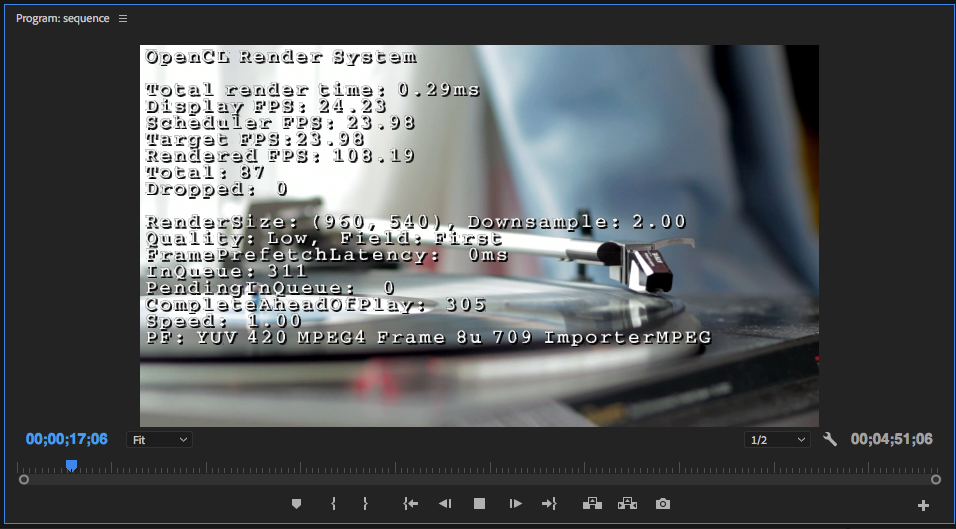Easter Eggs and Practical Jokes in Premiere Pro
Celebrate Easter and April Fools with these 5 Premiere Pro Features.
To celebrate the fact that Easter lands on April Fools this year, we've compiled a special list of Easter eggs and practical jokes in Premiere Pro. Sharing edit bays and collaborating with other editors is tricky enough, but these features will wreak havoc on your colleagues.
DISCLAIMER: Never tamper with another editor's project.
Premiere Pro Version Code Name and Artwork
Did you know each version of Premiere Pro has it's own code name and artwork? The Adobe Premiere Pro team uses theses to differentiate versions.
Hold SHIFT while clicking About Premiere Pro under the Premiere Pro menu on a Mac. (Help > About Premiere Pro on PC.) This brings up the code name and artwork for that version of the software. At the time of this writing, the code name for Premiere Pro CC 2018 (12.0.1) is "Haberdasher."
Renown Premiere Pro guru and trainer, Jarle Leirpoll provided us some background information on Haberdasher:
JARLE: The code name for Haberdasher, and many other Premiere Pro versions, comes from the name of a bar in San Jose. The actual meaning of Haberdasher explains the needle, scissors, etc.
Hide Files in the Project Panel
Since CC 2015, Premiere Pro has had a "Hide" metadata field in the Project panel. Checking this box will hide clips, sequences, or bins, much like in After Effects. Only it's not as obvious how to un-hide them in Premiere Pro.
To access, click the Project panel settings (hamburger) icon and choose Metadata Display.
Search "hide" and you will find it under the Premiere Pro Project Metadata category. Check the box to enable.
Navigate to the Hide column in the Project panel, and check the boxes for clips, sequences, and bins you want to hide. POOF! They're gone. Play this stunt on another editor and you'll have them freaking out thinking their files were deleted.
Besides creating a custom keyboard shortcut, the only way to view hidden files is to right-click on an empty area of the Project panel and toggle View Hidden. Only then can you uncheck the Hide metadata field. It's a little scary how unintuitive this feature is.
Enable Global FX Mute Button
The Global FX Mute button was added in CC 2017, and it's a wonderful tool for bypassing all the effects in a sequence. This is great for quickly previewing editorial changes to effects-heavy clips. And it also makes a great prank! Enable Global FX Mute on an unsuspecting editor and they'll think Premiere Pro is broken.
Enable Global FX Mute by first adding it to the Program monitor with the Button Editor.
Next, drag the Global FX Mute button to the control bar. It's enabled by default. Now all effects will be muted in all sequences in the Program monitor.
If you want to be extra mean, remove the Global FX Mute button from the control bar. Save the project and watch the next editor spend hilarious and hopeless hours troubleshooting.
Remap Keyboard Shortcuts
Probably the most obvious prank on our list. Remapping keyboard shortcuts will drive any editor crazy. Open up their Keyboard Shortcuts editor, remap some commonly used keys, and wait for the head scratching to begin. Here are a couple despicable ideas:
- Spacebar --> Close (Close window not project, unless you're really sick.)
- CMD+Z --> History Window
- I and O --> Go to Sequence-Clip Start/End
- Reverse J and L shuttle keys
- Reverse Timeline Zoom In/Out
Enable Dog Ears
Dog Ears is a funny term that refers to the Program monitor overlay that displays the render engine's performance. It shows things like how many frames are in the buffer queue, how many frames have been dropped, and other useful playback information. It's a helpful tool for diagnosing stuttering playback. Enable Dog Ears with the keyboard shortcut: CMD+SHIFT+F11. Leave it enabled in the project of another editor and they'll think their project was hacked!
The Cool Stuff in Premiere Pro
If you liked these Premiere Pro tricks, you can learn more in The Cool Stuff in Premiere Pro, the most in-depth and comprehensive book on Premiere Pro. It was written by Jarle Leirpoll, Dylan Osborn, Paul Murphy, and Andy Edwards. Check out the exclusive Premiere Bro interview with the authors to learn more about them and their favorite tips in the book.
Know any Easter eggs in Premiere Pro? How about some other practical joke ideas? Let us know in the comments if you used any of the suggested pranks on your friends. Of course, we will deny any involvement if you get in trouble.