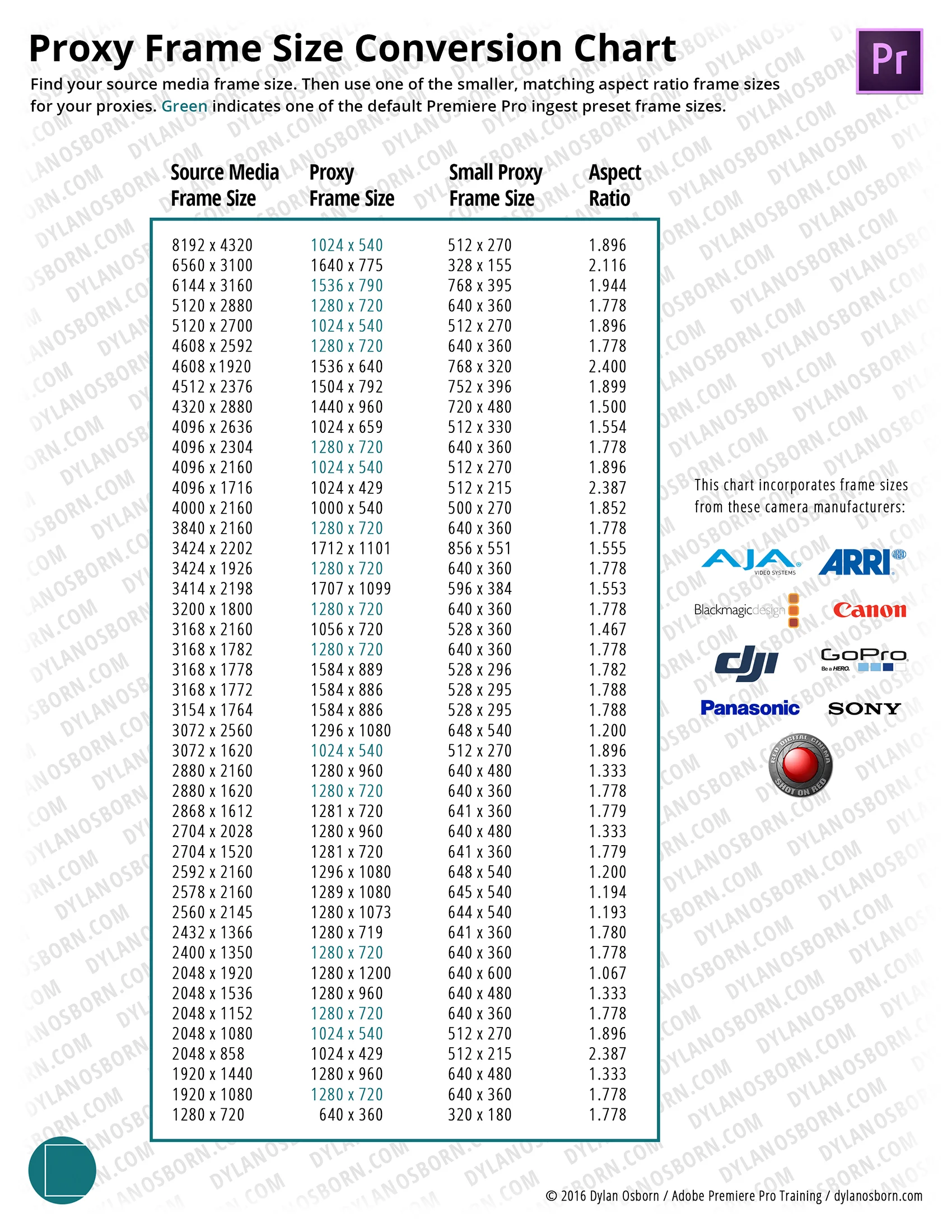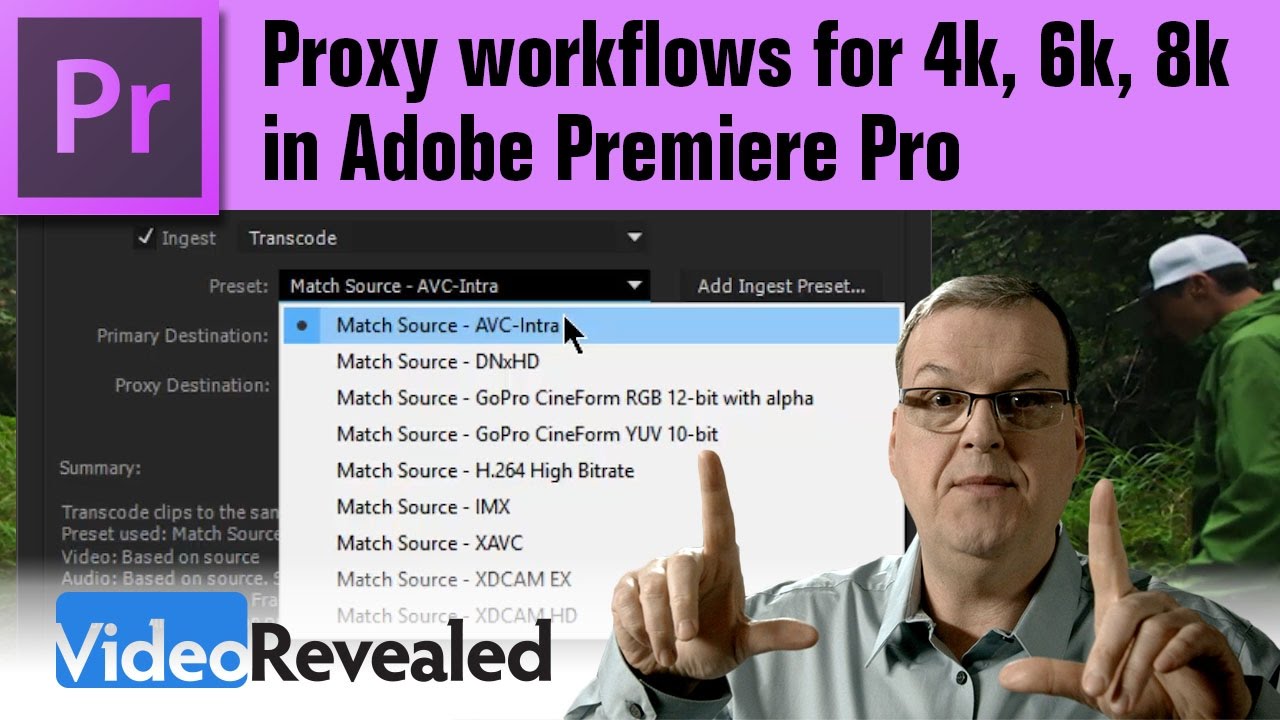Dylan Osborn: Set up a Proxy Workflow, Part 2
This is the 2nd Done With Dylan tutorial in a 2-part series on proxy workflows in Premiere Pro. In this video, Dylan Osborn shows how to create both an encoding and ingest preset for proxies. Choosing the right aspect ratio for your proxies can be confusing. Luckily, Dylan has done all the math for you. He has provided a proxy conversion chart with the aspect ratios and frame sizes for common footage resolutions (see below). Visit Dylan's site to download his Proxy Frame Size Conversion Chart.
“Part two shows you how to create custom ingest presets for different proxy frame sizes in four minutes.”
Visit Dylan's site to download his Proxy Frame Size Conversion Chart.
More Proxy Workflow Tips
Dylan has provided some additional tips for proxy workflows in Premiere Pro:
- Scale or Set to Frame Size always uses the dimensions of the full res clip, even when you switch to viewing proxies. So you don't have to worry about messing with different frame sizes in your timeline with Premiere's proxy workflow. This is a nice advantage over a manual offline/ online with proxies.
- Proxy files need to have the same number of audio channels as your source media, or they won't attach properly. So don't expect to create proxies without the audio. In my testing, leaving the ingest preset settings to "stereo" automatically matched the correct number of channels. But I've heard of instances where this didn't work, and proxies failed to attach. To troubleshoot, one could manually set the ingest preset to have the same number of channels.
- After Effects dynamic link is not supported for proxies. When you right click a clip and Replace With After Effects Composition, it uses the full res clip and puts the comp in your timeline. Switching back and forth to proxies no longer works on that clip instance. Also, there is no crossover between proxies in After Effects and proxies in Premiere Pro.
- For exports, preview files are always rendered using the full res media--unless proxies are all you have online.